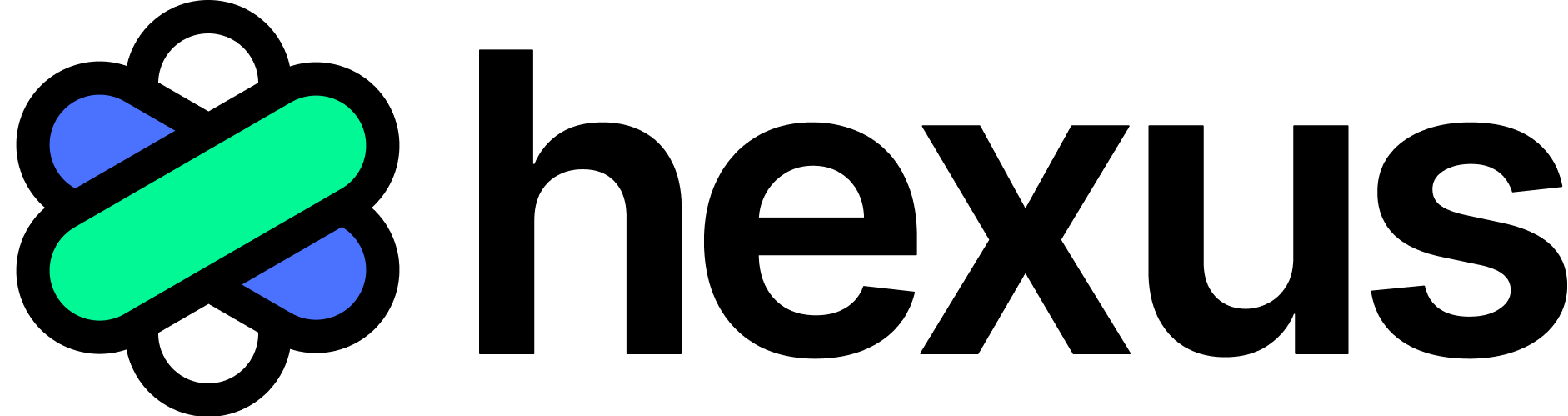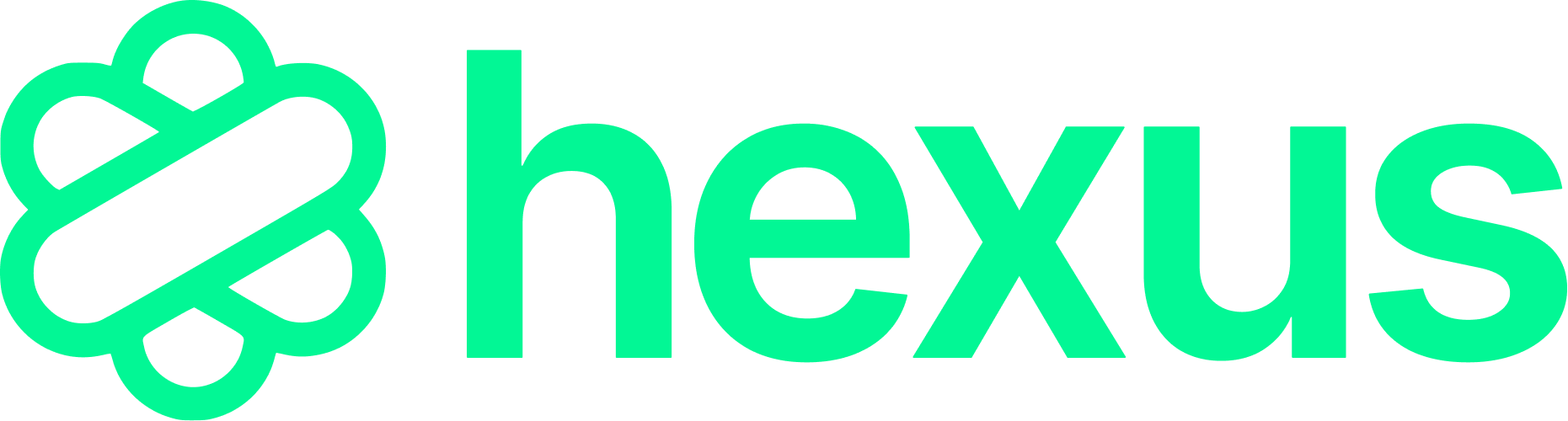Creating Your First Interactive Demo Video
- On the Hexus Chrome Extension, select the ‘Record Interactive Demo’ option and start recording
.png?fit=max&auto=format&n=WNzO3pj1J3sBet3O&q=85&s=573d5d9c1a7e68ac07b1e4164a87f0a3)
- Once you are done recording, go to app.usehexus.com to edit your tour
- Your video is now split into different screens, you can now edit your tour, add CTAs, voiceovers, avatars and much more
.png?fit=max&auto=format&n=WNzO3pj1J3sBet3O&q=85&s=4a3262b20f8e0e711f93cf57016a4588)
- You can now add interactive layers, adjust sequence, and collaborate with your team. Read more about editing your tour here.
- Don’t forget to publish before sharing with your audience.
- Log in to app.usehexus.com and go to ‘Create Video Demo.’
- Choose a sample or start from scratch.
- Click Switch Template.
- Select Interactive Demo Video.
- Hit Done.
Interactive Demo Video Applications
- Self-guided product tours
- Feature exploration experiences
- Interactive onboarding journeys
- Scenario-based training
- Personalized customer education
How is it different from a regular product demo video?
How is it different from a regular product demo video?
While a standard demo video is linear and passive, interactive demo videos allow users to make choices, explore features at their own pace, and interact directly with elements in the video (like buttons, tabs, or hotspots).
Do I need technical skills to build interactive elements in Hexus?
Do I need technical skills to build interactive elements in Hexus?
Not at all. Hexus provides a drag-and-drop interface with pre-built interactive components, making it easy to build without coding.