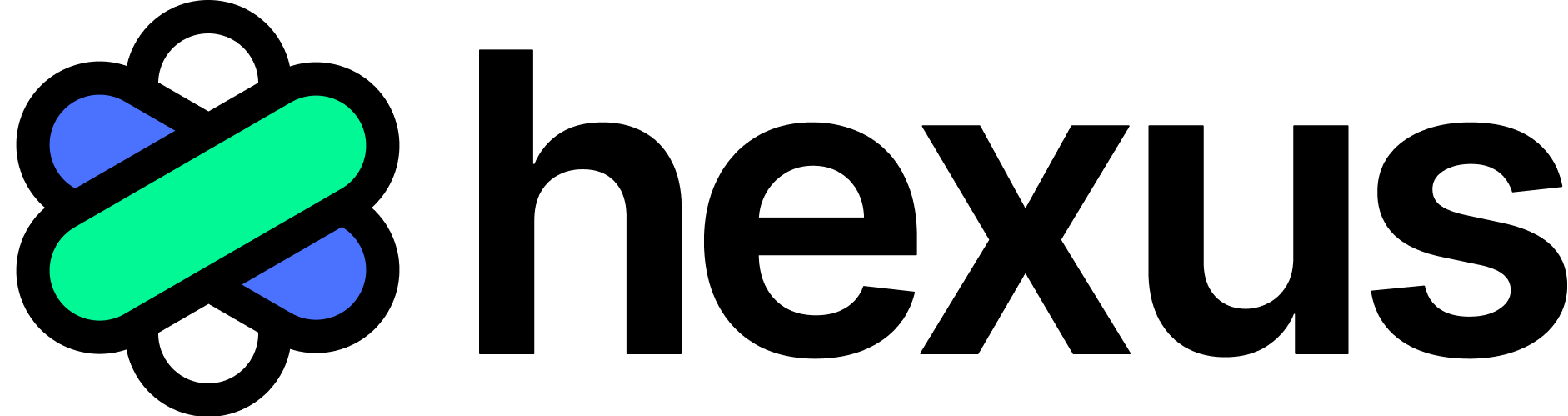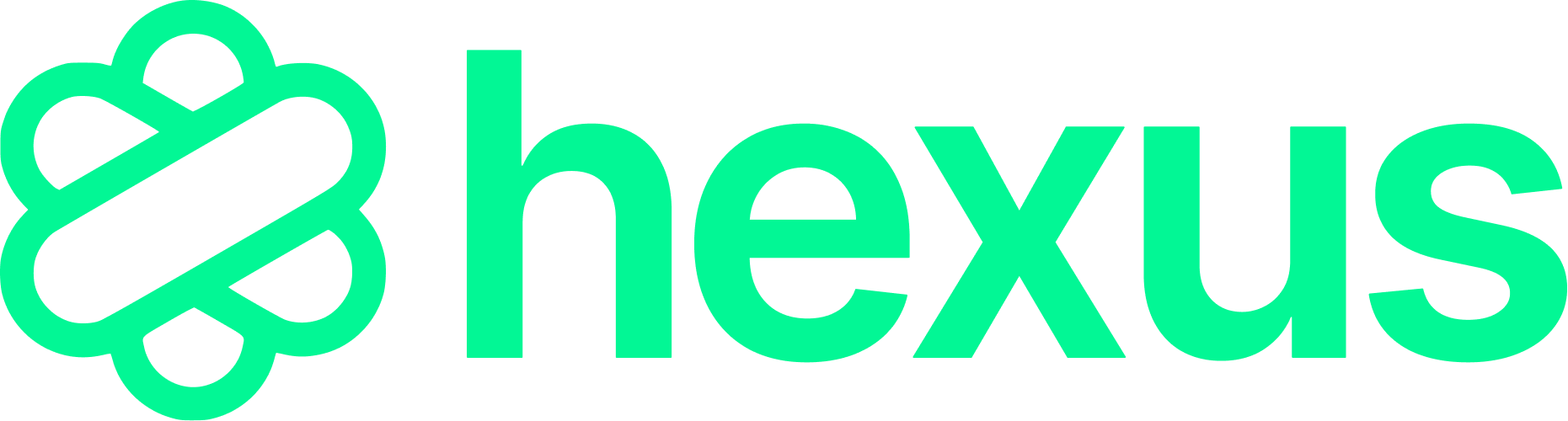Quick Tour
Hexus creates, maintains, and tracks customer education content in minutes, simply by recording your screens. Create interactive tours, how-to-guides, blogs and keep it all up-to-date automatically. Watch our quick tour below.Getting Started
1
Sign into your Hexus account
Sign up for Hexus using this link. You can sign in using email, Google Workspace or Okta, depending upon your plan.
2
Download the Hexus Chrome Extension
Download the Chrome extension and pin it to Chrome as shown below.
3
Record your first Hexus!
The Hexus Chrome extension records your screens, clicks, typing actions and cleans it up to create an interactive product tour with editable captions. You can repurpose this to create how-to-guides, blogs, emails and more. More on this here.
FAQs
What can the Chrome extension record?
What can the Chrome extension record?
It can record complex interactions within the Chrome browser, including pop-ups, multiple tab, multiple windows.
Does it work with other browsers?
Does it work with other browsers?
Currently we only support Chrome and Edge. Request support for other browsers by dropping a line at [email protected]
Can it record my Desktop or Camera?
Can it record my Desktop or Camera?
The Chrome extension can record anything within the browser. However, to record anything outside the Chrome browser:
- Go to an existing flow in your dashboard
- Make sure it is the Interactive Product Tour template. Go to the Edit mode.
- Click on “Add a Step”.
- Click on “Record your screen” or “Record your Camera”. You will be able to edit and trim these videos when you’re done recording.
Does it record screenshots or video?
Does it record screenshots or video?
The Hexus extension records screenshots unless the “Record scrolling & typing as video steps” checkbox is checked in the Extension. If checked, Hexus will record a video snippet when you’re scrolling or typing for longer than 5 seconds.
What if it can’t capture my screens?
What if it can’t capture my screens?
You can set up your keyboard shortcuts to capture screens that the extension doesn’t. They will still be added to your flow, so you don’t need to stitch them together.
Can I pause my recording?
Can I pause my recording?
Yes. Just open the extension after you’ve started recording, and click on “Pause recording”. You can click on “Continue recording” when you’re ready to capture your screens again. Additionally, if you open the Page Editor from the Chrome extension in the middle of your recording, the recording will be paused until you close the Page Editor.
Are Hexus tours and videos mobile friendly?
Are Hexus tours and videos mobile friendly?
Yes, embedded Hexus tours and videos will automatically resize to fit your screen width.