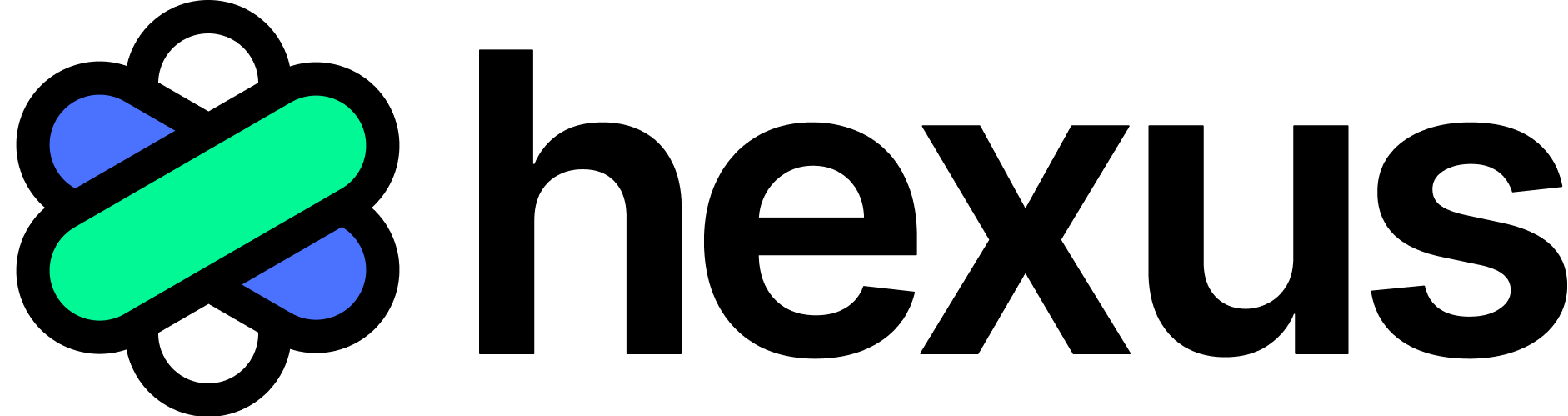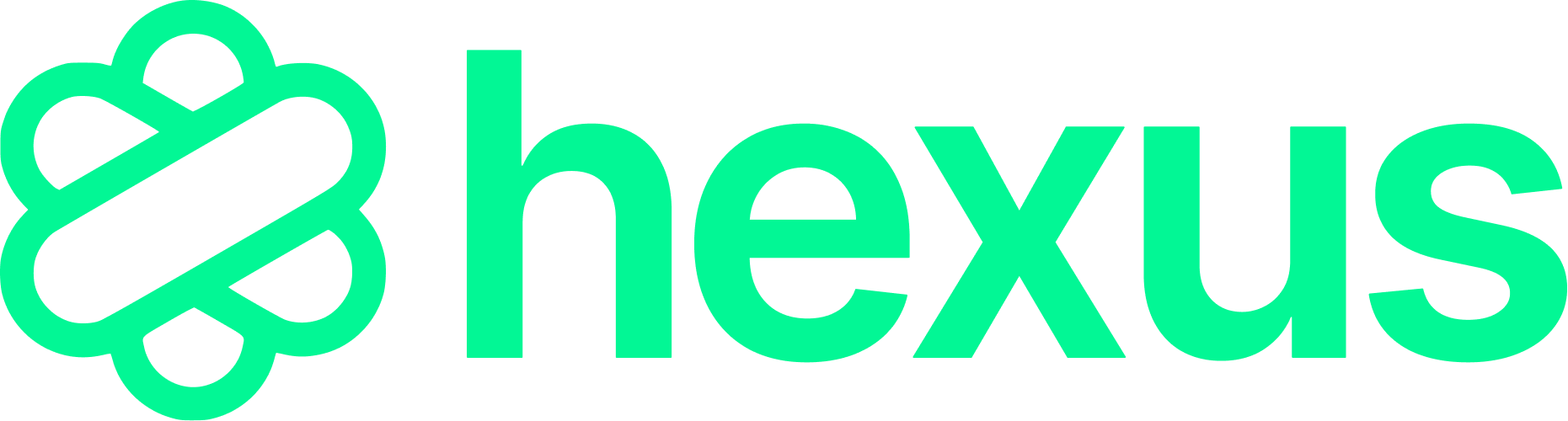1. Use Chrome Extension Shortcuts
To quickly capture browser extension content:- Navigate to
chrome://extensions/shortcutsin your Chrome browser. - Set up custom shortcuts for capturing screenshots or activating specific features.
- Use these shortcuts during your Hexus recordings to seamlessly capture extension interactions.
2. Record Your Screen or Use the Video-to-Flow Converter
If capturing live extension interactions isn’t feasible:- Use Hexus’s built-in screen recording feature to record your entire screen, including the extension UI.
- Alternatively, record your demo separately or reuse an existing video, then convert it to an interactive flow using the Hexus AI video-to-flow converter.
- The Hexus AI Video to Flow converter is available on https://app.usehexus.com/video-to-flow?tab=record
3. Append to an Existing Hexus Recording
For more comprehensive demos:- First, capture your Hexus recording using the extension for the primary content.
- Then, use the “Record your screen” option to add in the browser extension parts.
- You can also upload relevant images or video clips to provide full context.