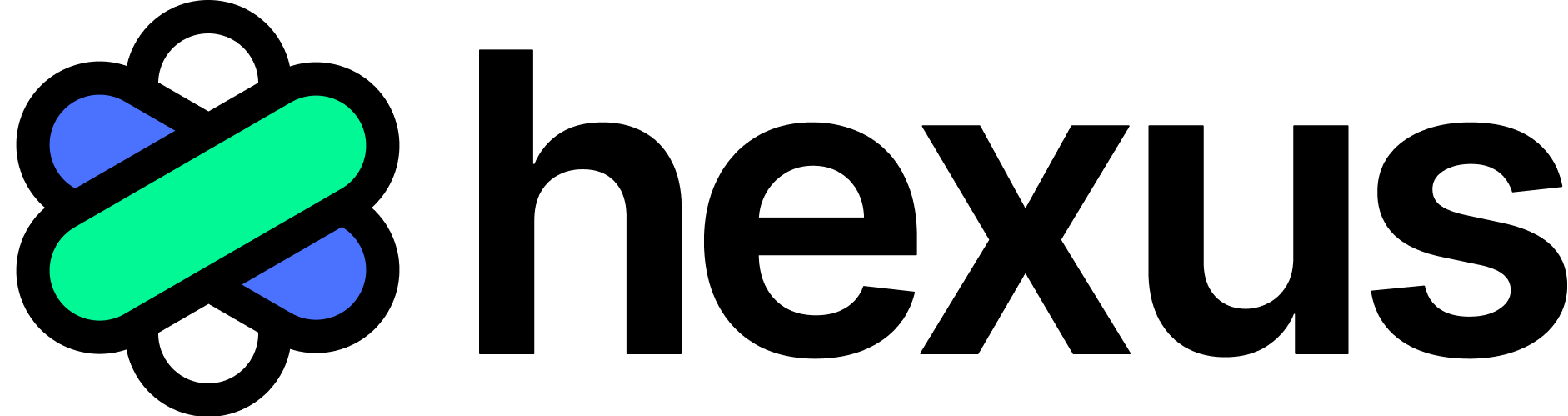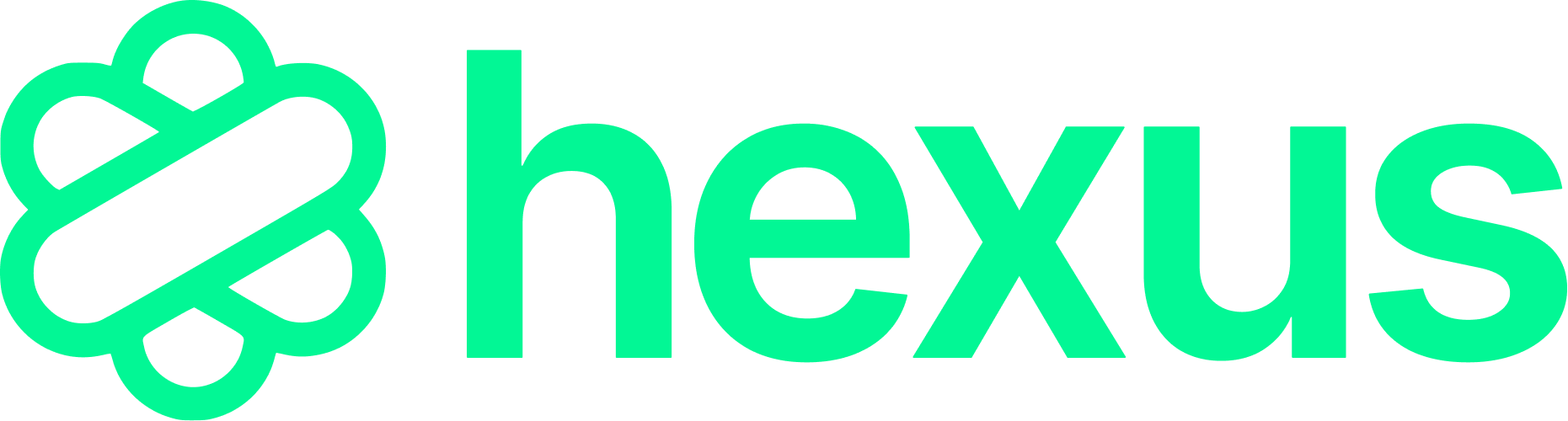Hexus gives you multiple editing options to replace text, swap images, hide sections, and even use AI for intelligent bulk edits. Let’s walk through each editing capability so you can create the perfect tour for your users.
1. Editing the HTML Product Tour in Hexus
Here’s how to get started:
- Open the Hexus application in your web browser
- Navigate to your HTML product tour from your dashboard or projects list
- Once your tour loads, look for the Edit tab at the top of the interface
- Click on the Edit tab to enter the editing workspace
You’ll now see your HTML tour in editing mode with a toolbar containing different editing options. That’s your starting point for all the customizations we’ll cover next!
2. Select Replace mode
Replace mode makes it super simple to update any text or image
- Look for the mode selector in your editing toolbar
- Click on Replace mode from the available options
- The interface will now highlight interactive elements as you hover over them
2.1 Replacing Text
- Click directly on any text element you want to change – headings, paragraphs, buttons, or any other text
- The text becomes editable immediately – just start typing your replacement
- Type in your new content exactly as you want it to appear
- Click anywhere outside the text element to save your changes automatically
2.2 Replacing Images
Replacing images works just like replacing text. Here’s how to swap out any image in your tour:
- While still in Replace mode, click directly on any image you want to replace
- The image will highlight with a selection border
- A media selection panel will appear with multiple options
- Upload an image – Click Upload or drag and drop your file directly
- Stock images – Browse the built-in library of professional images
- Custom assets – Select from your previously uploaded media library
- Once you’ve selected your new image, click the Save button to apply it
Use images with similar dimensions to maintain layout, keep file sizes under 5MB, and stick to JPG, PNG, or WEBM formats.
2.3 Managing Your Replacements
Want to keep track of all your text changes ?
- Navigate to the Replacements tab in the toolbar on the right side
- View a complete list of all your text replacements
- See both the original text and your replacement side by side
- Make additional edits or remove replacements if needed
You can edit multiple text elements in succession without leaving Replace mode. Just click on the next element and keep going!
3. Hiding sections in HTML
Hide mode lets you remove distracting or irrelevant sections from your tour without deleting them permanently.
- Click on Hide mode in your toolbar to activate this feature
- Your tour will now show all visible sections
- Click on any section or element you want to hide
- Selected sections will show a blue highlighted border initially
- Once hidden, the border changes to red to indicate hidden status
- Preview your changes in Preview tab to view the exact changes
4. Advanced editing with Hexus AI
AI Mode lets you make complex text and image edits using simple instructions.
- Click AI Mode to activate AI-powered editing capabilities
- Click to select the entire section you want to modify
- An instruction input field will appear for your selected content
- Type clear instructions describing the changes you want and click on Apply button
The AI will work in the background and return with your modifications within seconds. It’s perfect for bulk changes like data anonymization, formatting updates, or complex image transformations!
Prompt Tips
- Prefer selecting the precise UI sections you want to update
- Use action verbs like “change,” “replace,” “anonymize,” or “format”
- Be specific about what elements should be modified
- Include formatting requirements if needed
- Image Editing prompts work best with a narrow selection of images, we recommend image at a time while we continue to improve our AI performance
- Example: “anonymize all customer names and email addresses”
Publishing your Tour
You’re almost done! Now it’s time to review, publish and share your Hexus Flow.
- Click on the Preview tab to see exactly how your tour will look to users
- Navigate through your entire tour to check all edits are displaying correctly
- Test any interactive elements to ensure functionality remains intact
- Publish when ready!
Remember, you can always come back and make more edits whenever you need to update your content. Whether it’s a quick text change, image swap, or complex AI-powered transformation, Hexus makes it simple to keep your tours fresh and relevant. Happy editinge