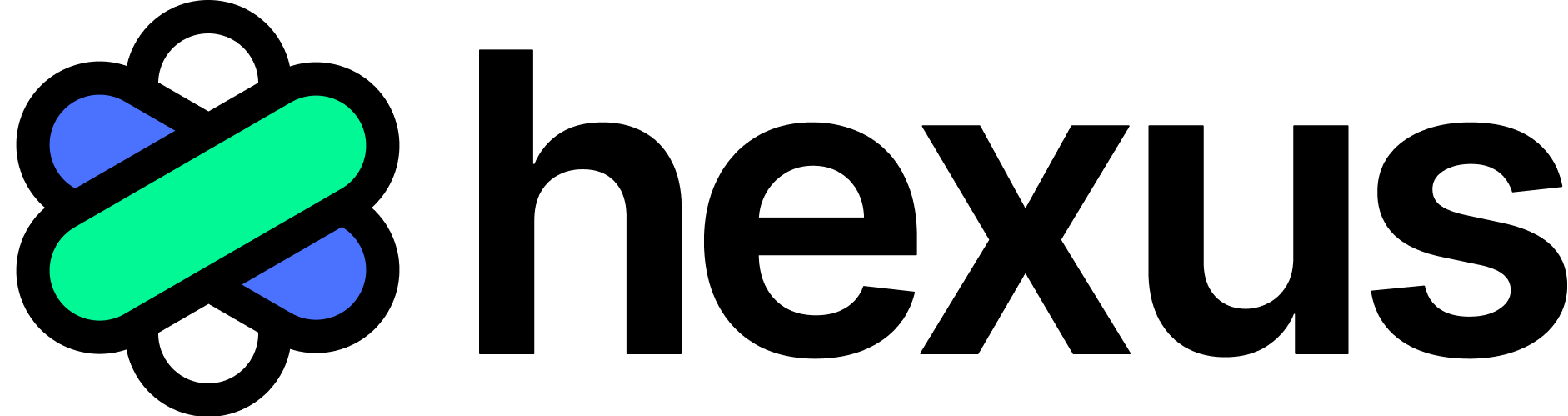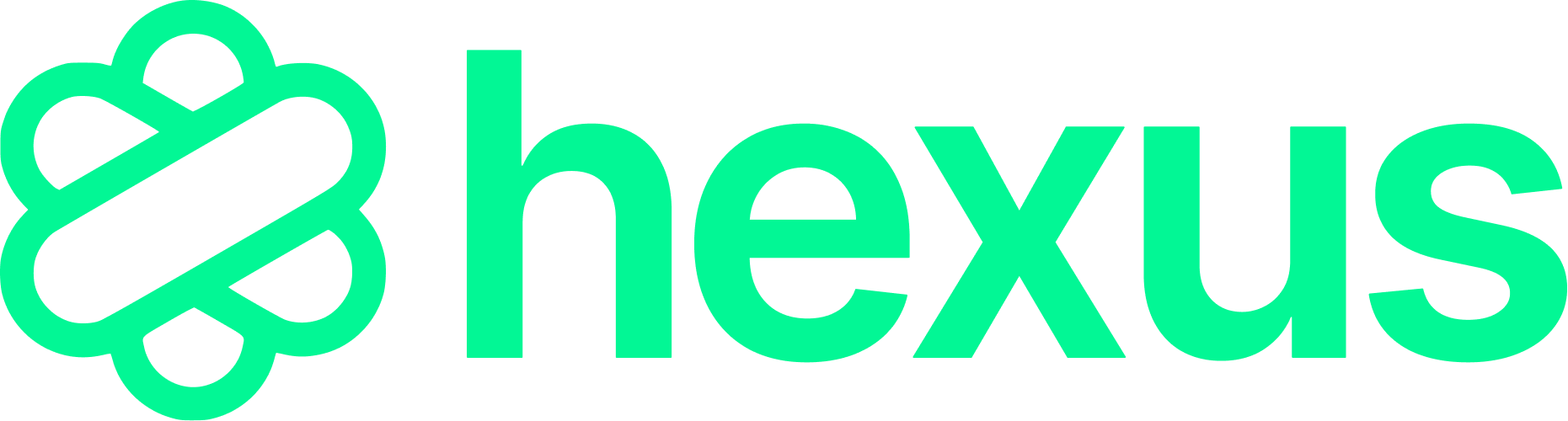Add any content type on your showcase page
Here’s a step by step tutorial 👇1. How to Add Flows to Your Showcase
Creating a demo showcase page is a powerful way to highlight your strengths, engage your audience, and reach your goals more effectively. You can add videos, guides, blogs, and other formats to present your product with impact. Hexus AI allows you to personalize your showcase to match your brand.Steps to Add Flows:
- Open your web browser and go to the Hexus application.
- In the left panel, click on “Showcases”.
- Click “Create Showcase” to begin.
- Select the checkbox next to each flow or story you want to include.
- Choose from different content types like settings-based stories, guides, or interactive demos.
- Click “Publish” to make your showcase live.
- Use “Preview” to see how your showcase will appear to others.
- Click “Edit” if you need to make changes.
2. How to Add External Links to Your Showcase
You can also enhance your showcase by including links to external content such as websites, videos, or documents.Steps to Add External Links:
- While setting up or editing your showcase, click on “Add External Link”.
- Paste the URL of the external resource you’d like to include.
- Make sure your link adds value and supports the story or message you’re conveying.
- Reorder or organize links as needed to maintain flow.
- When finished, click “Publish” to update your live showcase.