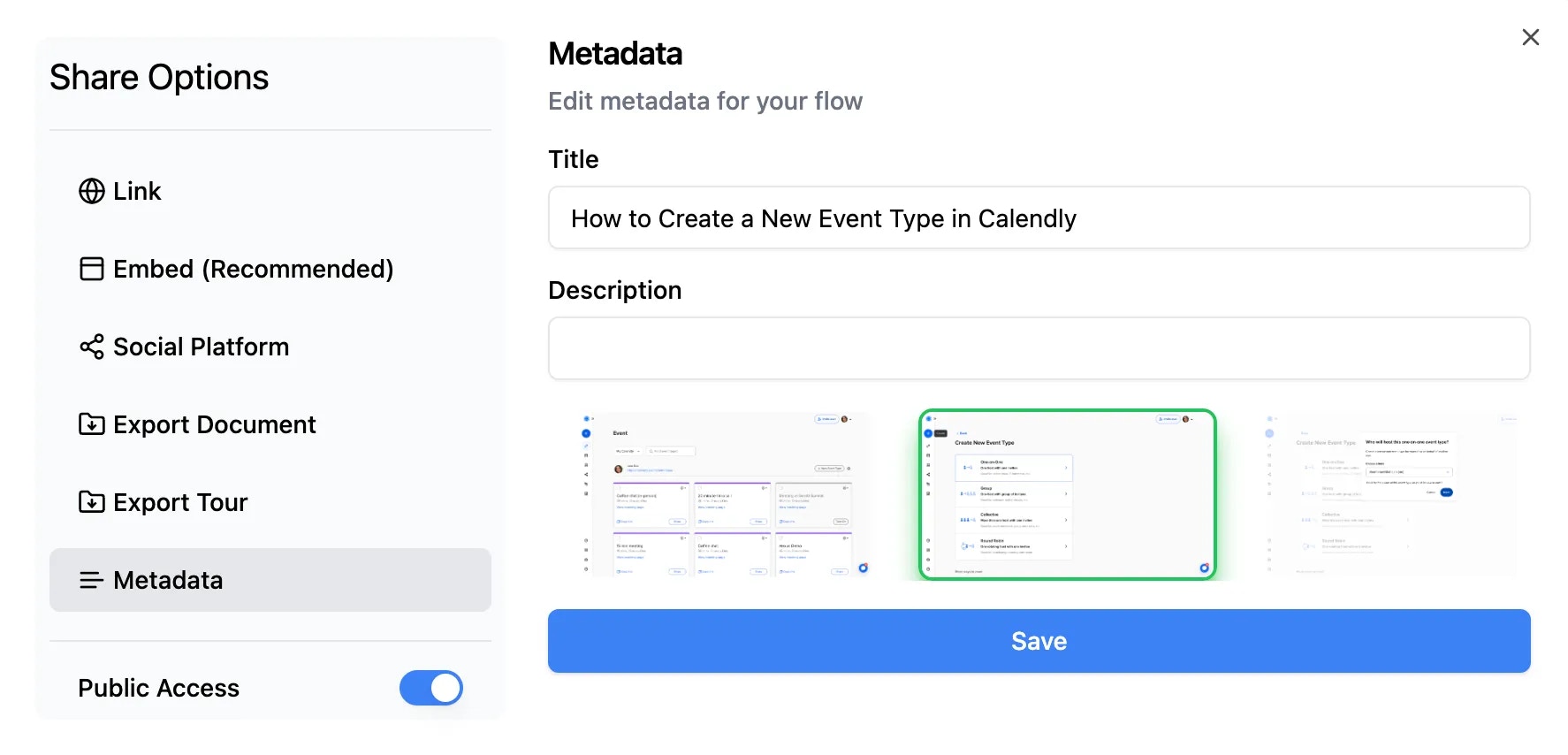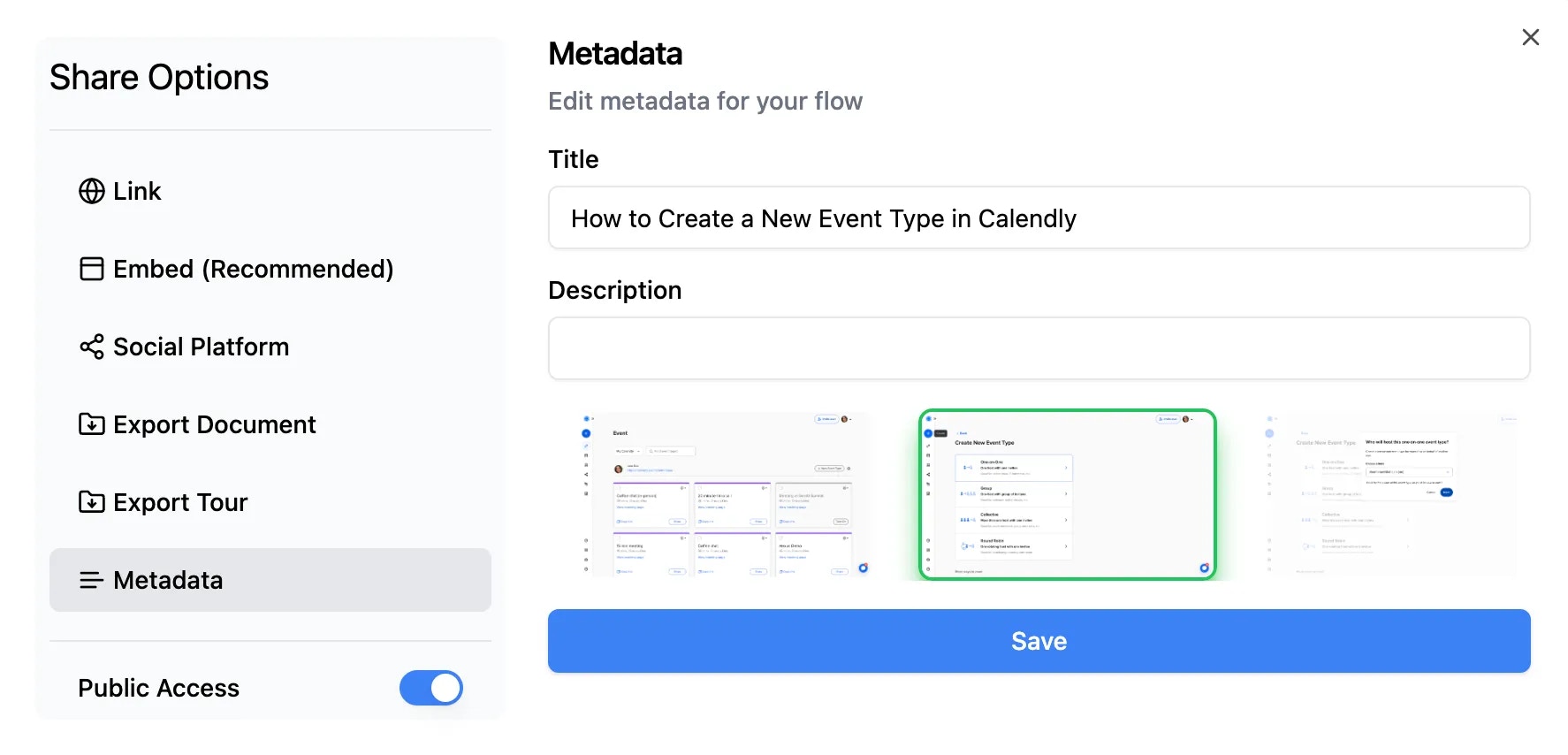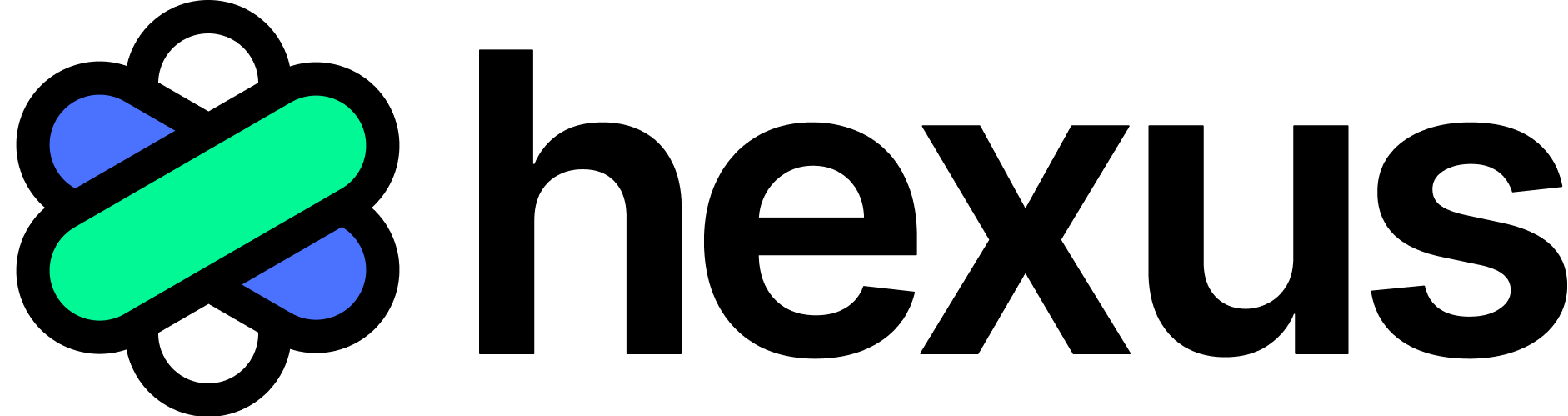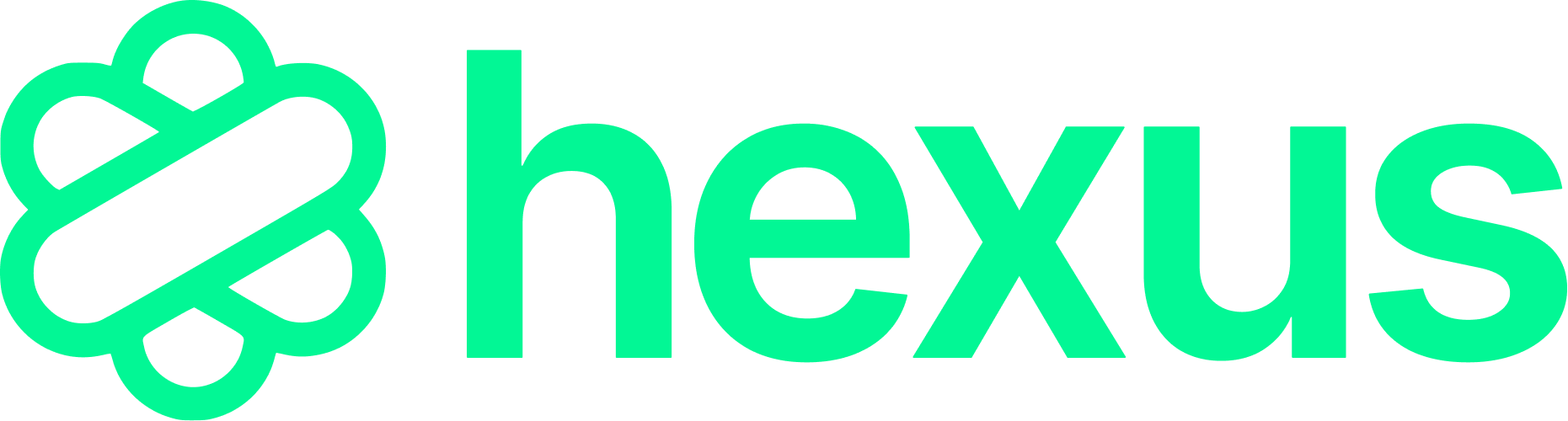Publishing Drafts
Any edits on Hexus templates are saved as drafts. To save changes, you need to publish the draft before sharing. To discard a draft you can simply revert back to the last saved version by clicking on ‘Discard draft.‘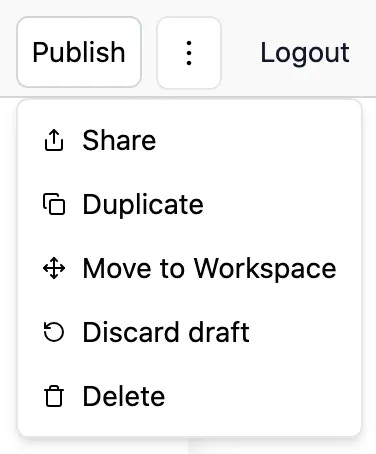
Sharing options
Hexus offers a variety of sharing options such as:- Embed (Recommended): Hexus tours can be embedded inside anything that supports iframes such as Webflow, Notion, Coda, Intercom, Zendesk, Jira, Confluence, and more.
- Export: Download Hexus templates as MP4, GIF, HTML, PDF, PowerPoint, or images. You can also copy them into Google Docs, Email, Word, Zendesk, and more as HTML, Markdown, or plain text.
- Share as link: You can share a template as a link and control access (public or restricted).
Embedding on Zendesk
Make sure the Zendesk Guide settings are updated to display unsafe content. Here’s how you can do that: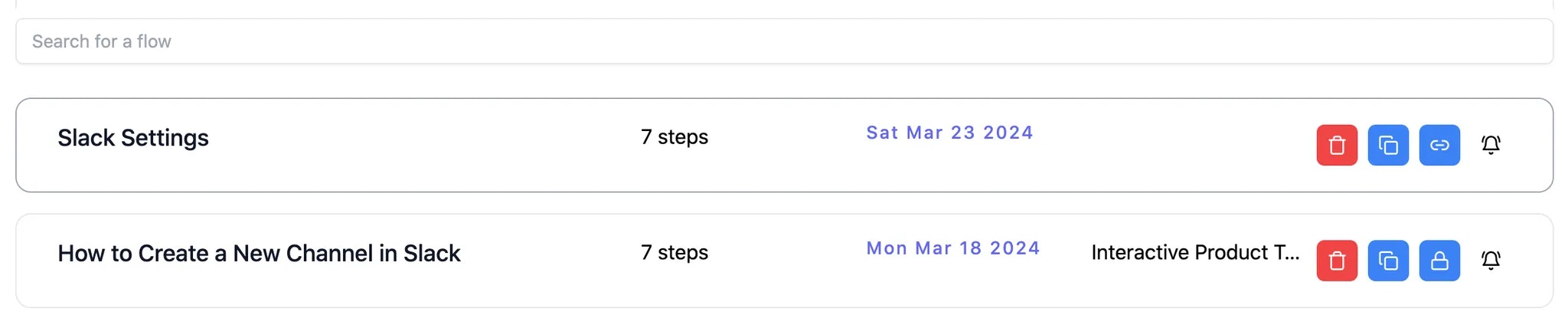
Embedding on Freshdesk
Embed Tracking in Hexus
Enterprise plan holders can now use embed tracking in Hexus. You can track all the pages that have an embedded flow. To track, add the URL in the reference link field, then copy the iframe embed code. Any updates made to the Hexus flow will update everywhere it is published. These features are available on starter plans and above.FAQs
Can I embed a product tour in an email?
Can I embed a product tour in an email?
Email providers do not support embedding. For the best results, you can download your product tour as an MP4 or a GIF and insert it in your email. You can also add the link for the product tour in your email.
Are Hexus videos SEO friendly?
Are Hexus videos SEO friendly?
You can add Metadata in the Share dialog and select a thumbnail to your Hexus hosted videos. You can also generate transcripts for your audio in the Player Settings. Contact us to enable Video Schema Markup.