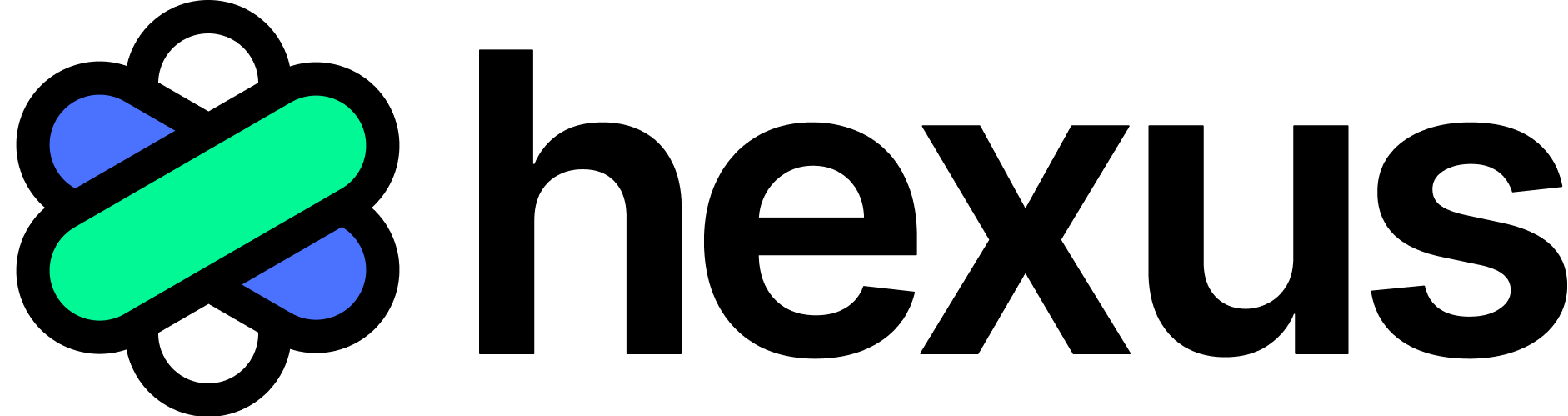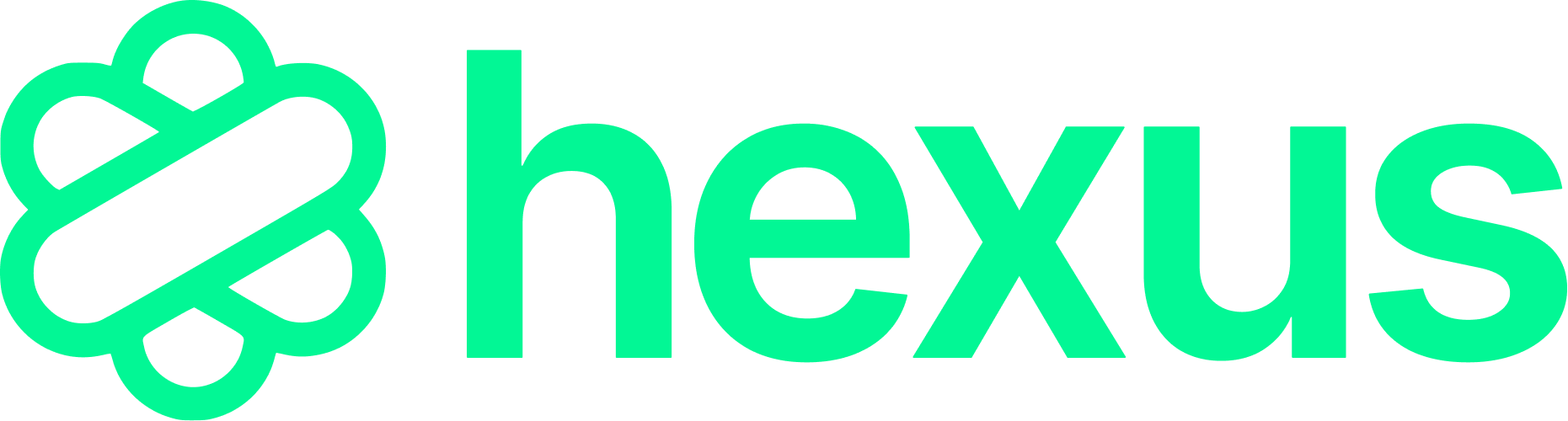Available on Growth & Enterprise plans
Quick Tour
1. Recording a new HTML Flow
To get started with capturing your web application’s HTML structure, first, you’ll need to access the Hexus Chrome extension from your browser toolbar.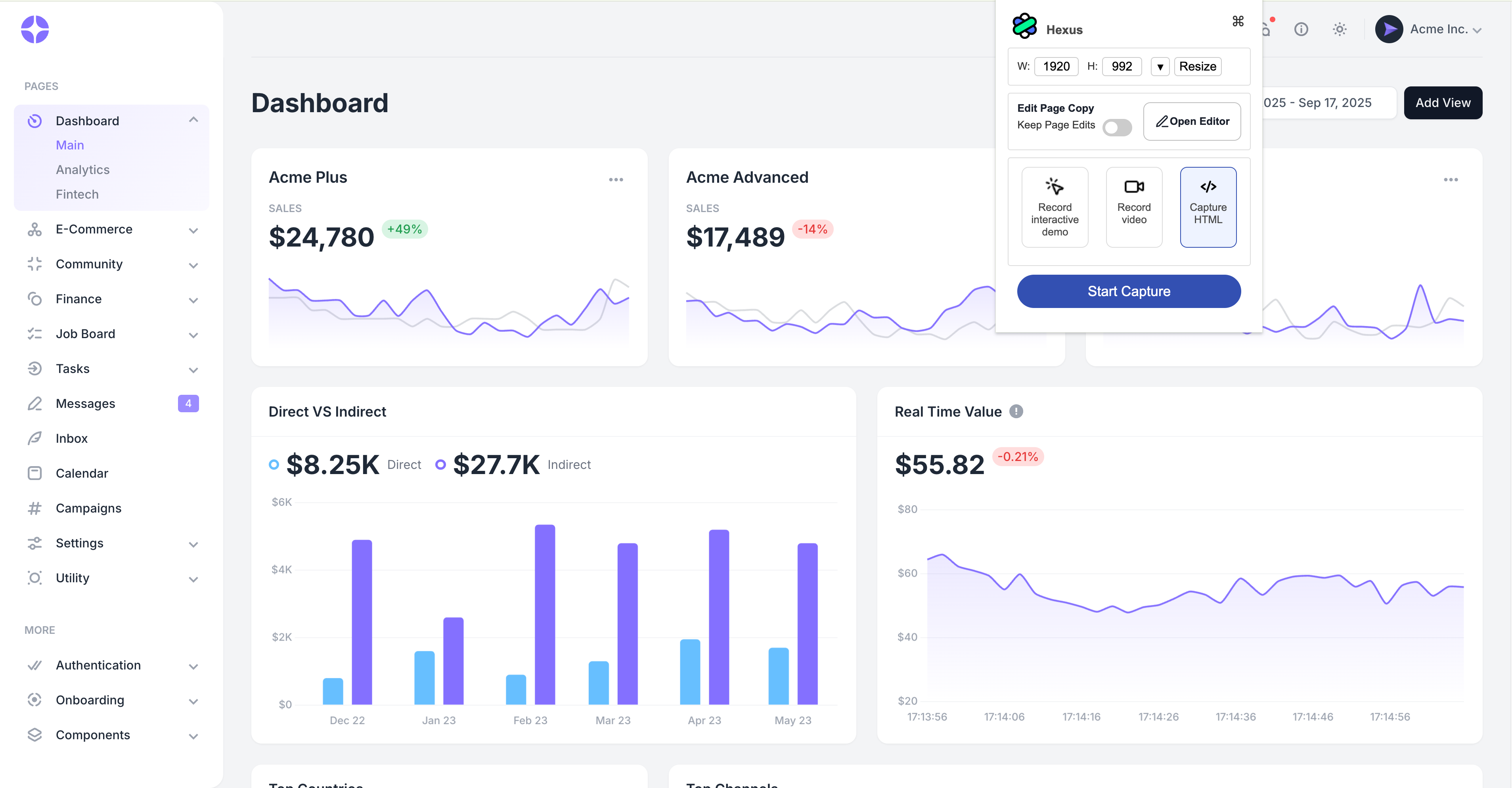
- Click on the Hexus extension icon in your Chrome browser’s toolbar
- Look for and click the Capture HTML option from the available recording modes
- The extension will initialize and prepare to start recording your web page
2. Navigate Through Your Web Application While Recording
Now comes the fun part - simply use your web application as you normally would! Hexus works quietly in the background, automatically capturing everything you need. During this recording phase:- Navigate naturally through your application - click buttons, fill forms, or browse different sections
- Hexus automatically records each interaction you make with the page
- The page HTML is captured alongside your actions, preserving the exact state of each element
- No manual intervention needed - just focus on demonstrating the workflow you want to capture
3. Stop the Recording When You’re Done
After you’ve navigated through all the pages and elements you want to capture, it’s time to stop the recording and save your work.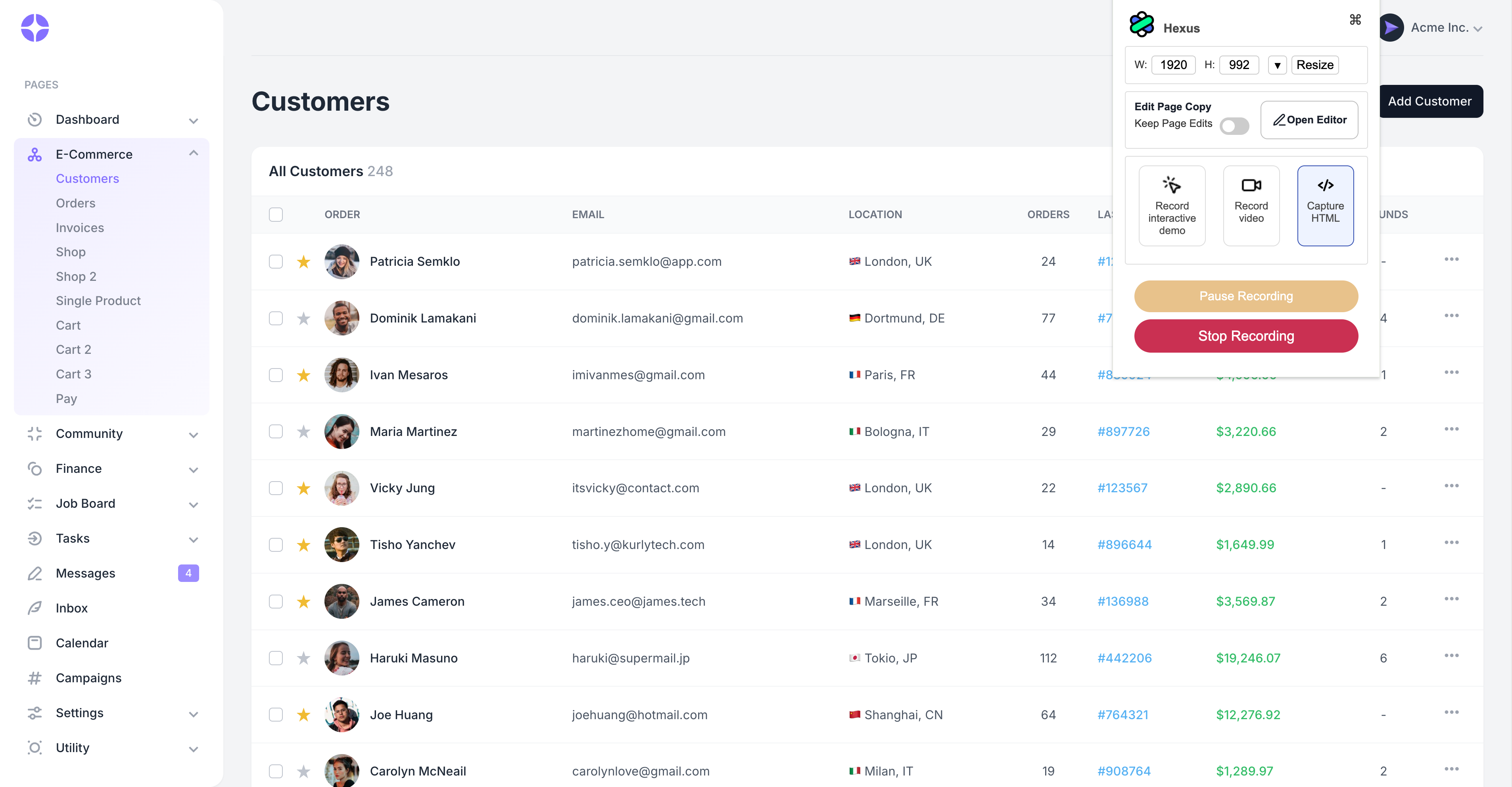
- Return to the Hexus Chrome extension by clicking its icon again
- Locate and click the stop button in the extension interface
- The recording will automatically save to your Hexus account
4. Review and Edit Your Captured HTML
Once you stop the recording, Hexus automatically opens your captured content for immediate review and editing.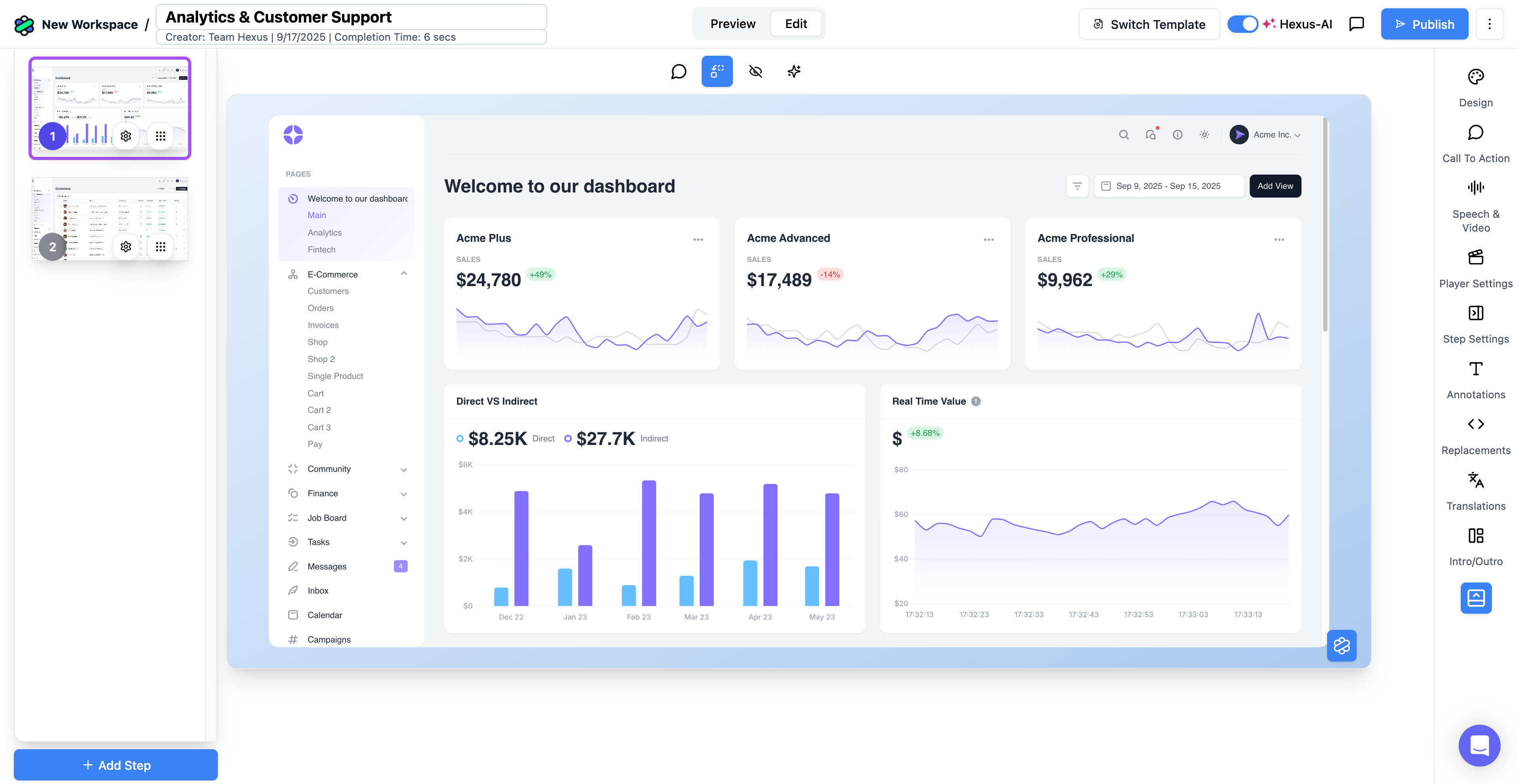
- A new browser window automatically opens with your recording
- You’ll see your captured HTML displayed exactly as it appeared during recording
- The interface provides editing tools to modify and enhance your capture
- All your interactions are preserved and can be replayed or edited as needed
Making the Most of Your HTML Capture
Your captured HTML is now ready for various uses:- Documentation - Create accurate documentation with real HTML examples for your customers
- Personalized Sales Demo - You edit your HTML captures, replacing text, images and more components for personalized sales demos
- Marketing - Embed on your landing pages to give users a real feel of your product
- Training materials - Build interactive tutorials using actual page structures
FAQs
Can I use HTML demo on logged in or authenticated pages ?
Can I use HTML demo on logged in or authenticated pages ?
Yes our HTML capture works on all environments, including logged in and sandbox environments
Can I replace text and images ?
Can I replace text and images ?
Yes you can replace as well as hide text, images and more components on your flow in the edit mode