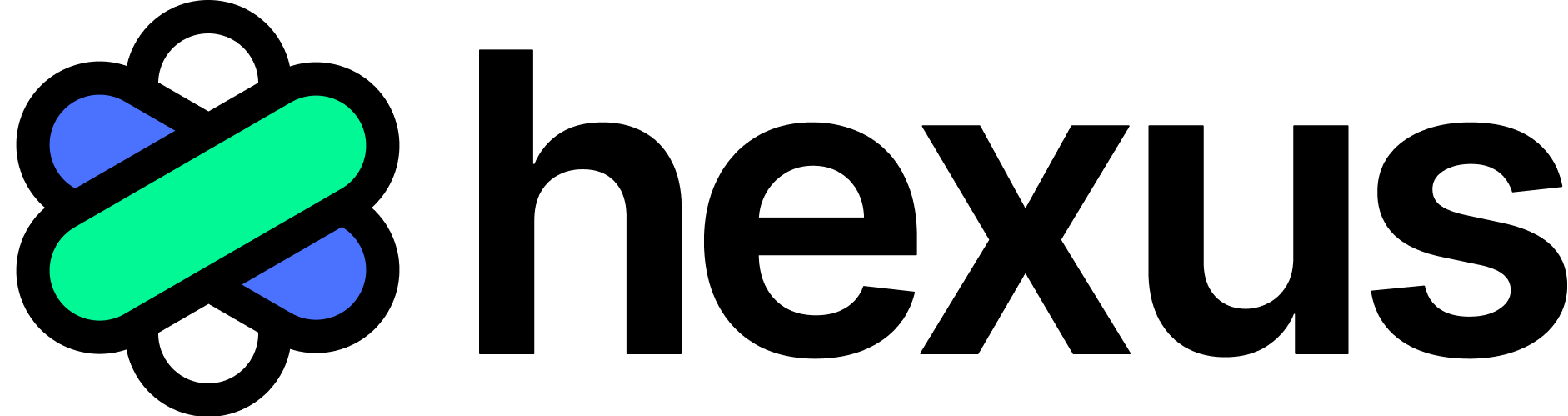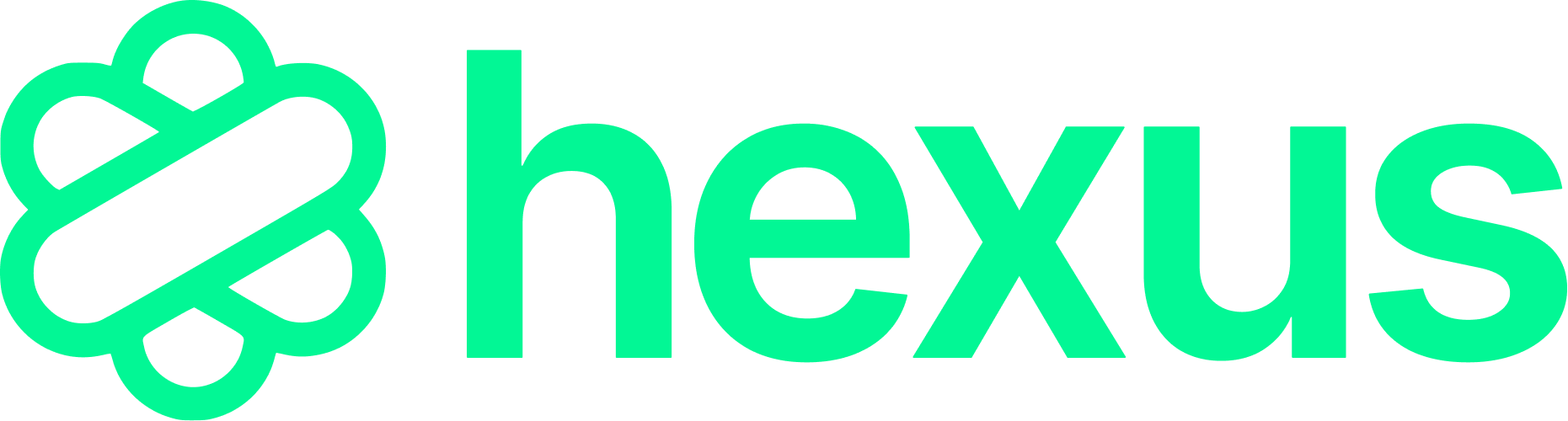Quick Tour (Interactive)
1. Open the Hexus Application and Access the Search Images Tab
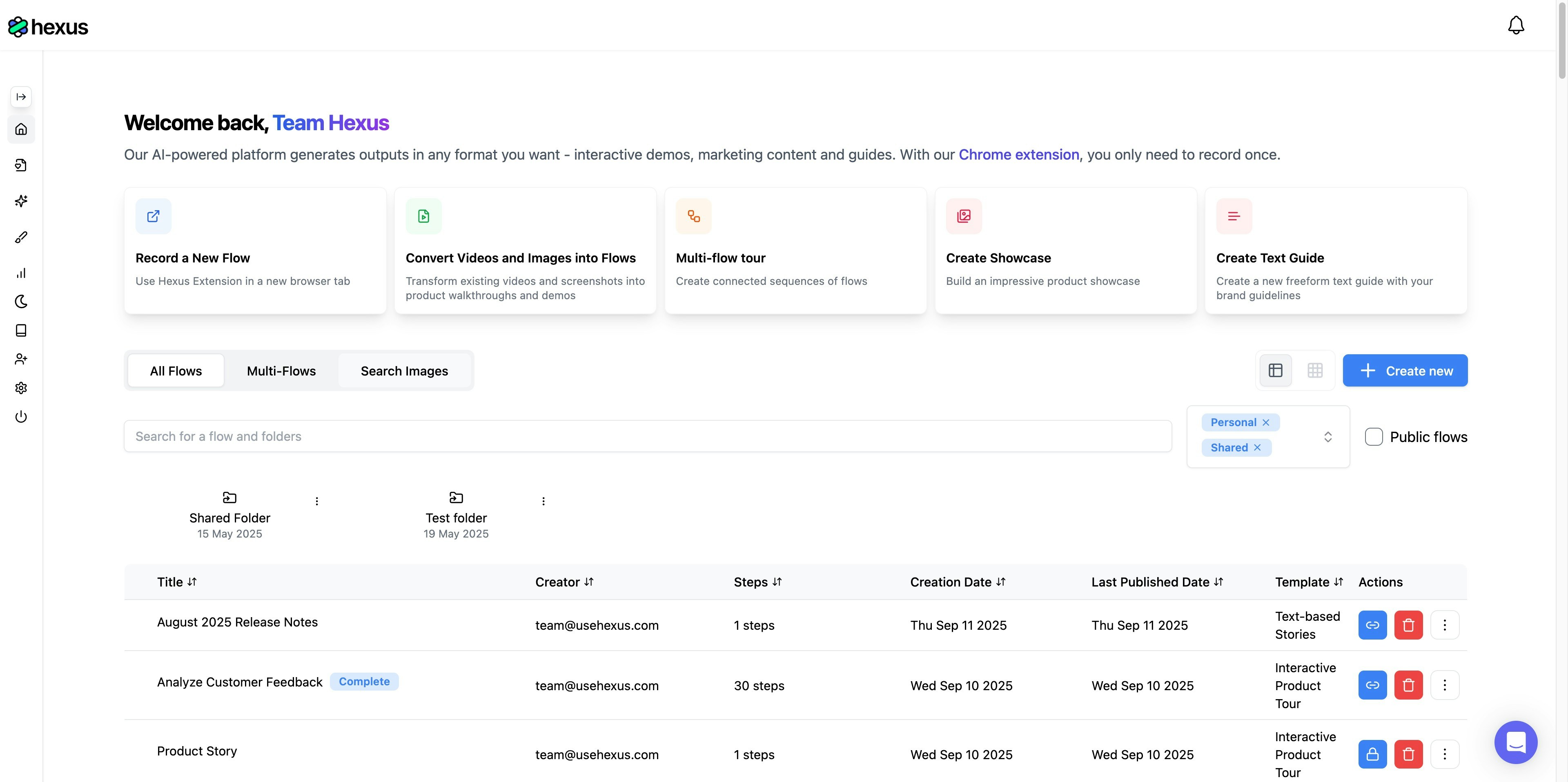
- Navigate to https://app.usehexus.com/ if you’re not already there
- Look for the ‘Search Images’ tab on your dashboard
- Click on the tab to access the image replacement feature
2. Search for Images Across Your Flows
Now it’s time to find the specific images you want to replace. The search functionality is quite powerful and can help you locate images based on various criteria.- Click into the search field at the top of the Search Images interface
- Type your search query - this could be a URL like
mail.google.comor any text associated with the images - Press Enter or click the search button to execute your query
3. Select Steps to Replace Images
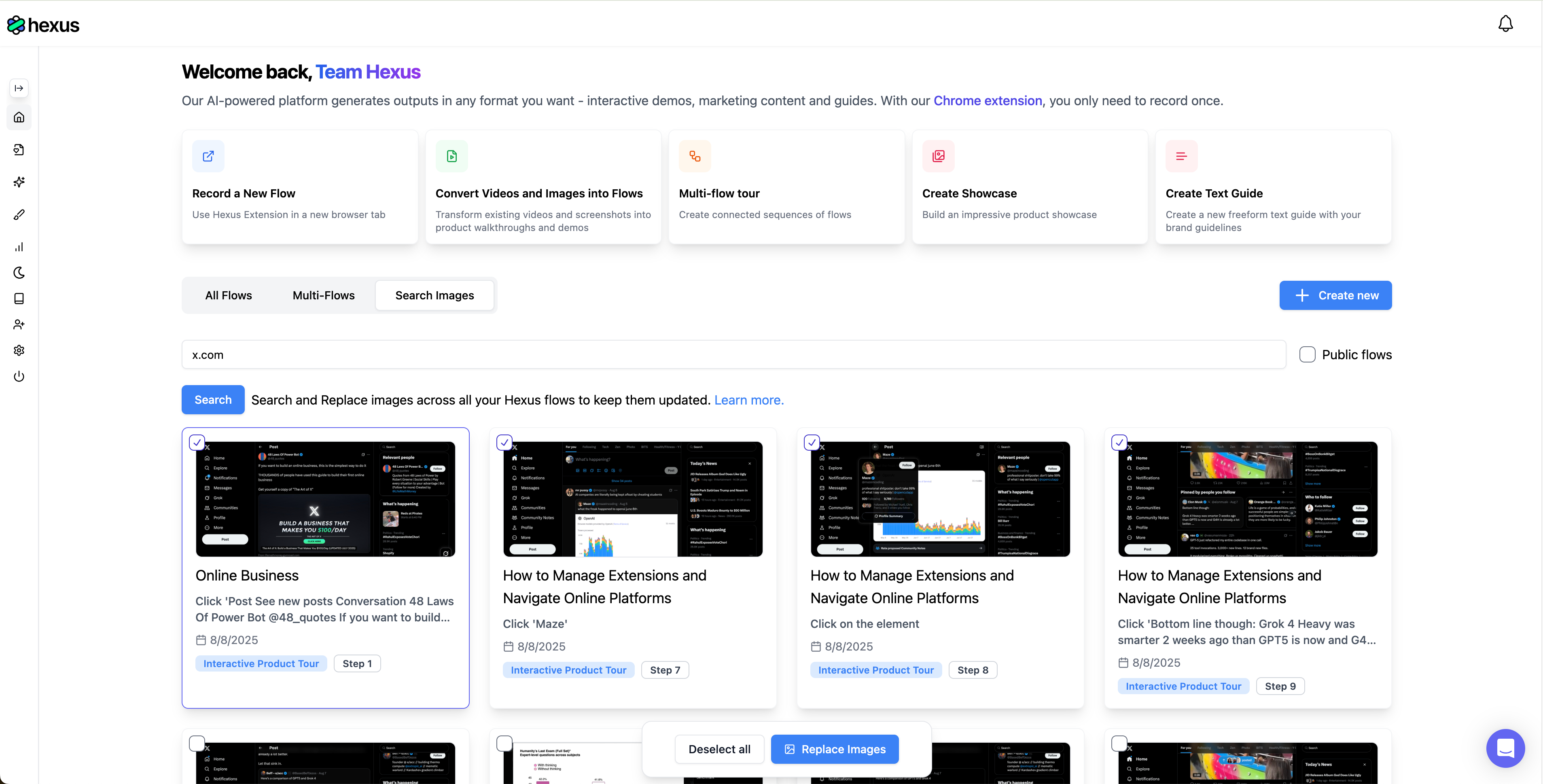
- Review the search results showing all steps containing your target images
- Click the checkbox next to each step where you want to replace the image
- Use the select all option if you want to replace every instance
- Once you’ve made your selections, locate the ‘Replace Images’ button at the bottom of your screen
- Click the button to proceed to the replacement interface
4. Upload New Images and Apply Changes
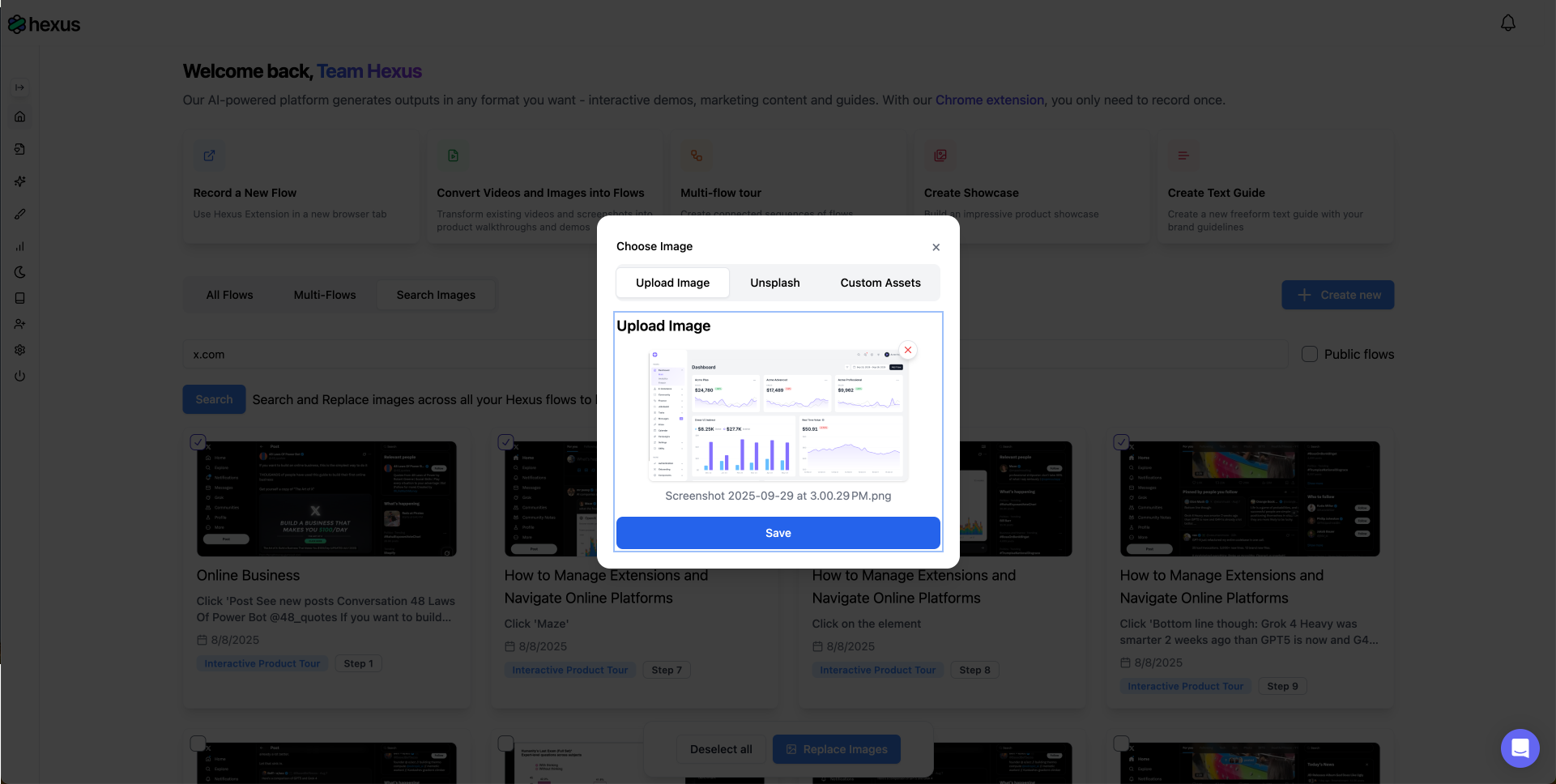
- Click the upload button to browse for a new image from your computer
- Alternatively, choose from previously uploaded images in your Hexus assets
- Preview how the new image will look in the selected steps
- Click Save when you’re satisfied with your selection
- The system will process the replacement across all selected flows and steps
Quick Tips for Success
- Use specific search terms to narrow down results and find exactly what you need
- Double-check your selections before clicking Replace Images to avoid unintended changes
- Keep replacement images at similar dimensions to maintain layout consistency
- Remember to publish flows after making changes - unpublished changes won’t be visible to viewers