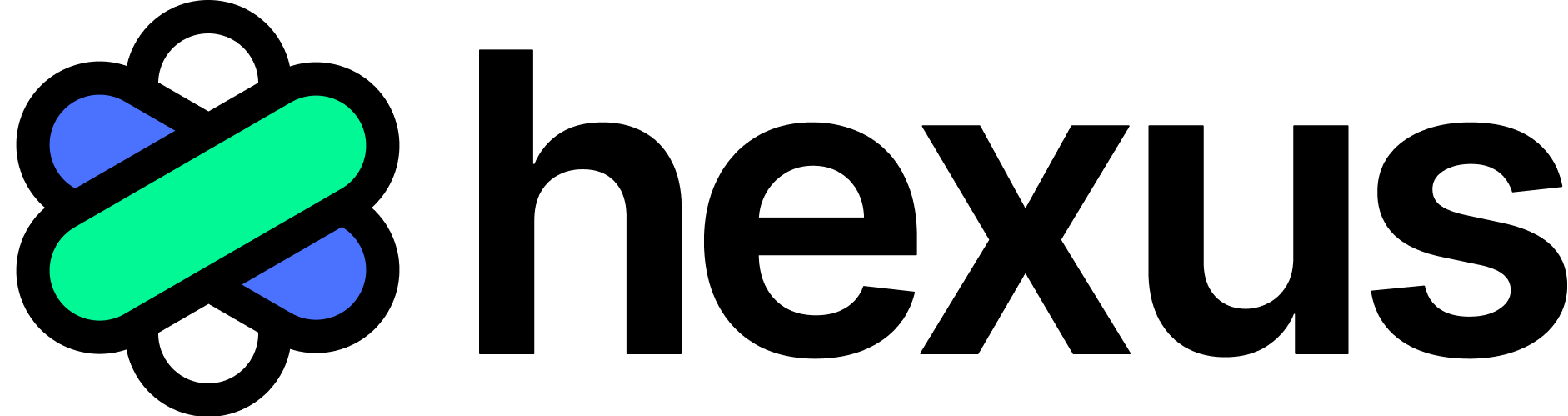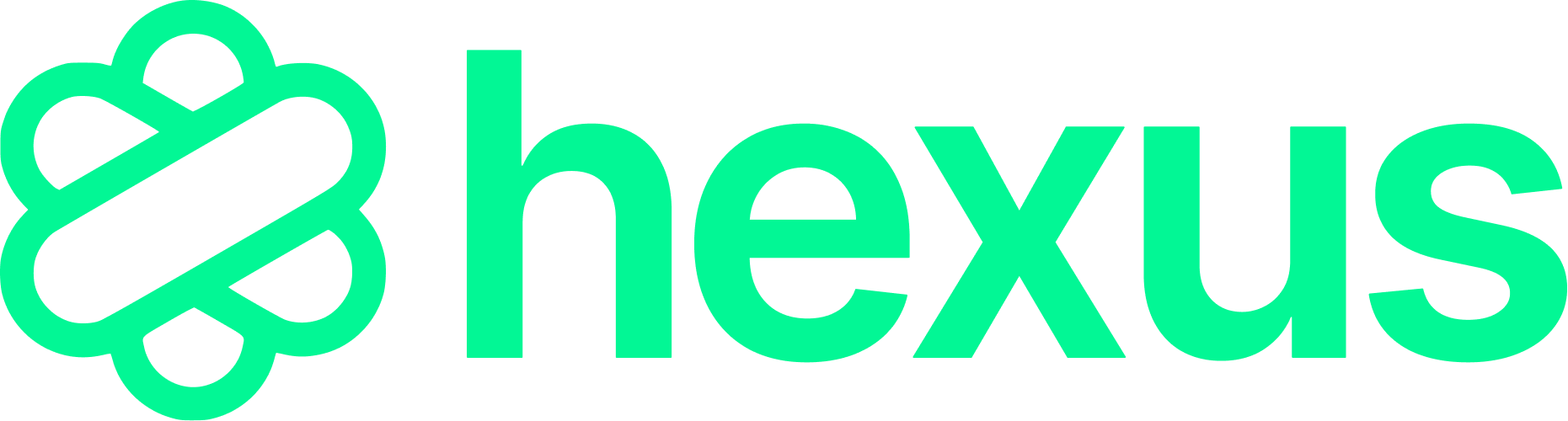- A browser tab
- A specific window
- Your entire screen
Recording your screen as a video
To record a screen using the Hexus Chrome Extension: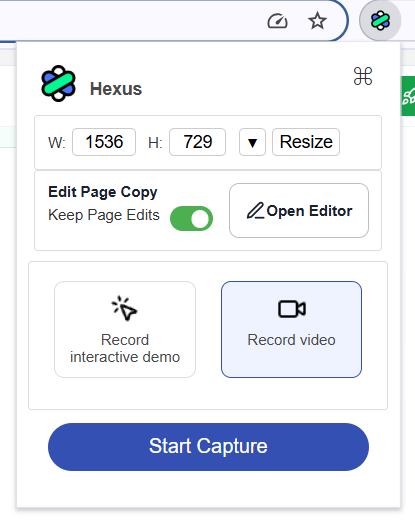
- Click the Hexus extension icon in your Chrome toolbar.
- Select Record Video from the options.
-
Choose your recording area:
- Current Tab – Records only the tab you’re viewing.
- Window – Records the entire browser window.
- Entire Screen – Records everything on your screen, including other apps.
- After selecting your option, recording starts automatically after a short countdown.
-
When finished, click Stop Recording in the Chrome extension.
.png?fit=max&auto=format&n=WNzO3pj1J3sBet3O&q=85&s=6f74fbe35cac2775e3e94b1e3690a9aa)
After recording
Once the recording is stopped:- The video is saved and processed in your dashboard.
- You can now click on the “Edit” button
.png?fit=max&auto=format&n=WNzO3pj1J3sBet3O&q=85&s=532e3d3746b602e5406545af424a44dc)
- Now you can choose to customise your video, add AI voiceovers, AI Avatars and more from our editor!
- You can preview, publish and share the video directly.
Best practices
- For videos longer than 2 minutes, the Chrome Extension automatically records in 2-minute chunks to ensure performance and reliability.
- Close unnecessary tabs to avoid distractions and ensure smooth performance.
- Test before sharing to confirm audio, video quality, and what’s visible.
- Use a headset if recording with voice for clearer audio.
1. What can I record using the Video Recording mode?
1. What can I record using the Video Recording mode?
You can record a single browser tab, an entire browser window, or your full screen. This includes other open apps or windows if you choose the “Entire Screen” option.
2. How long can my recordings be?
2. How long can my recordings be?
You can record videos up to 15 minutes long. Videos longer than 2 minutes are automatically saved in 2-minute chunks to ensure smooth performance and upload.
3. How do I start recording?
3. How do I start recording?
Click the Hexus Chrome Extension icon, select “Record a video”, choose what to record, and the recording will begin after a short countdown. Once you’re done, click “Stop Recording” from the Chrome Extension toolbar.
4. What is the Video Recording mode for?
4. What is the Video Recording mode for?
The Video Recording mode helps you clearly demonstrate workflows, product features, or on-screen processes without needing complex tools. It’s perfect for:
- Product demos and tutorials
- Customer support or training material
- Quickly sharing visual feedback or bug reports
- Creating personalized walkthroughs for users or clients
5. What plans include video recording mode?
5. What plans include video recording mode?
The video recording mode is available starting from the ‘Starter’ plan and is included in all higher-tier plans as well.