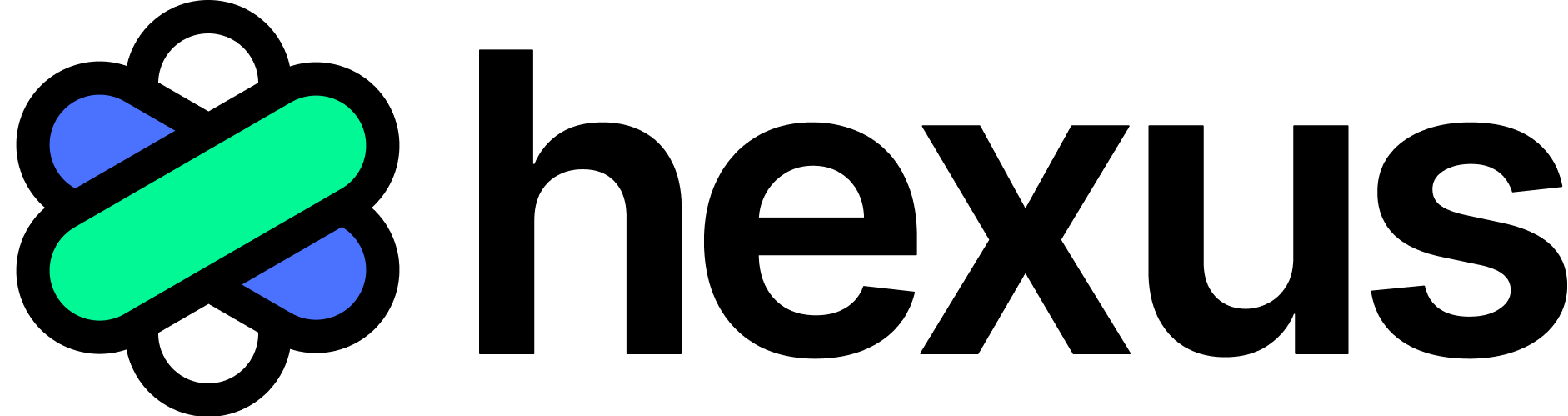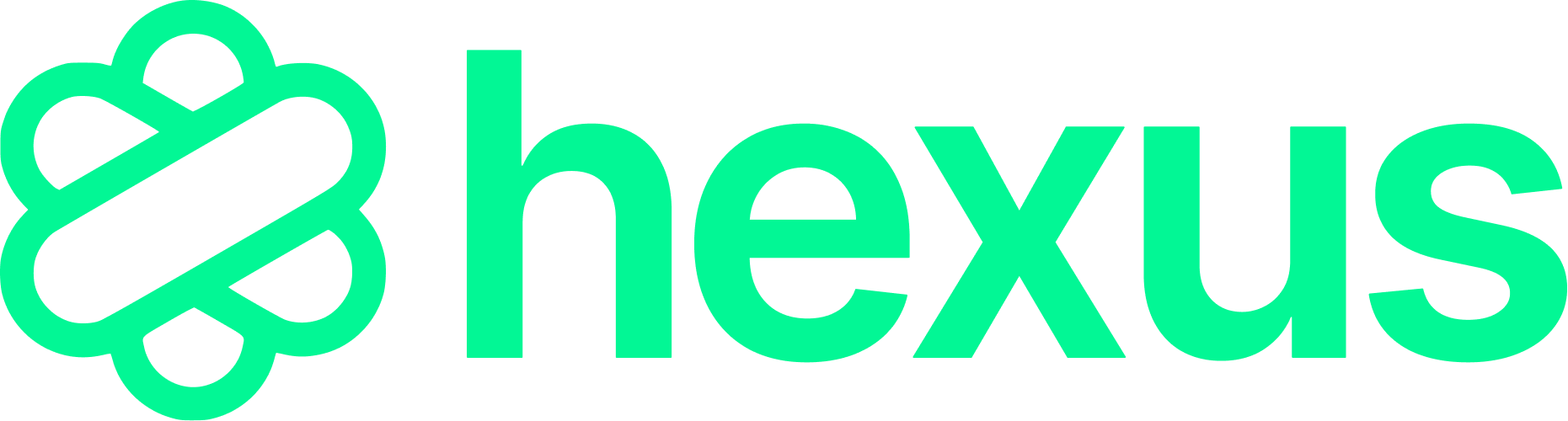- Click on Integrations in the left-side panel.
- On the Salesforce tile, click the Connect now button.
- On the Salesforce authentication page, click Allow to grant Hexus AI permission to sync leads data with your account.
Integrations
Salesforce
Connect Salesforce to Hexus using the following steps
Follow these simple steps to get started: