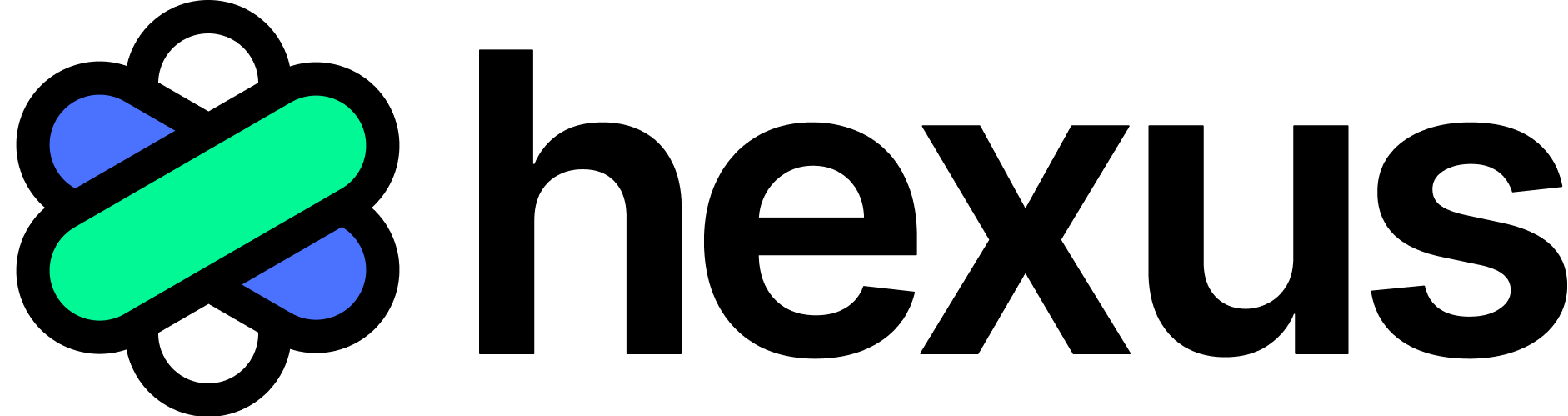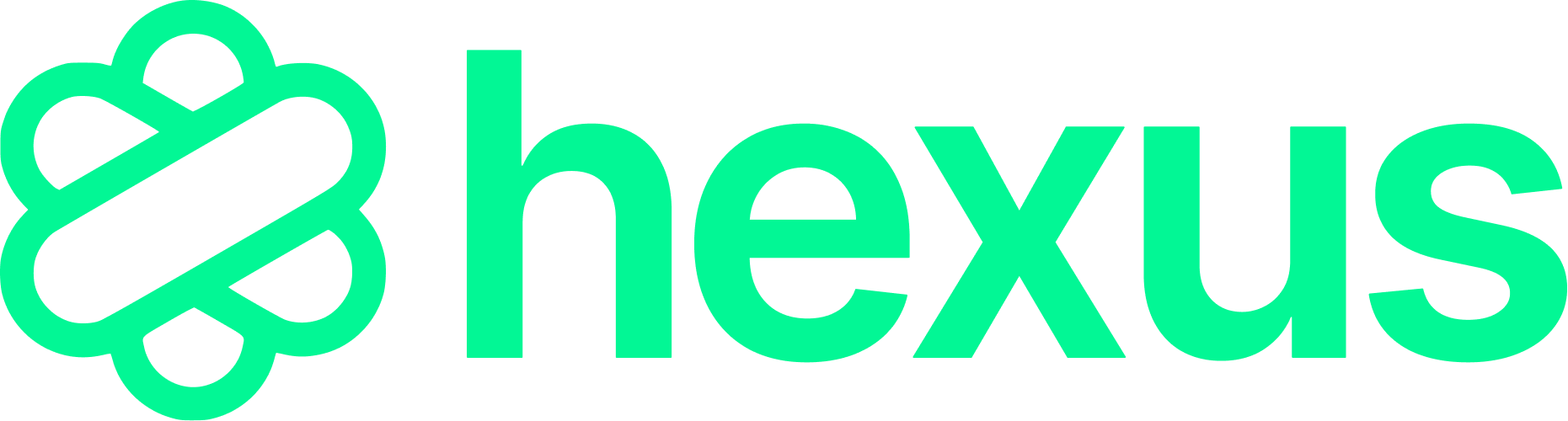Creating Your First Story
- Log in to Hexus
Go to app.usehexus.com and log in with your account credentials. - Navigate to “Create Text Guide”
From the dashboard, select the Create Text Guide option. - Enter Prompt and Context
Provide a clear prompt along with any relevant background information to improve content accuracy. - Select a Content Format
Choose the desired format for your story, such as:- Blog post
- Product launch update
- Newsletter
- Social media post
- Add References to Existing Hexus Flows
Link multiple Hexus flows to enrich the story with relevant information from existing guides. - Create an Outline
Click Create Outline to generate a structured overview of your content. Use the format switcher to preview different layout styles. - Describe Your Audience
Select relevant audience segments such as:- Business
- Sales Leaders
- Marketing
- Customer Success
- Customize the Tone
Choose a tone based on your target audience. Available options include:- Professional
- Conversational
- Data-driven
- Informative
- Educational
- Edit the Content Flow
Rearrange or modify the content structure as needed. - Create the Full Story
Once the flow is finalized, click Create Document to generate the full draft. - Review and Collaborate
Edit the generated content as needed. Use the commenting feature to collaborate with team members. - Save and Publish
Drafts are saved automatically. To finalize your story, click Publish before sharing externally.
Text-Based Story Elements and Features
Hexus offers various features for creating interactive content that resonates with your audience:- Outline generation: Create quick outlines for multiple formats and edit them easily while keeping your team in the loop
- Switch between multiple templates: Create a step-by-step guide, a product update or a blog as per your customer’s needs
- Generate content: Get the final content designed as per the prompts, additional context and your previous Hexus guides
- Reference multiple Hexus flows: Leverage past stories to maintain consistency and improve relevance.
- Customize tone: Set a unique voice or tone per article, ensuring brand consistency across use cases.
- Custom interactions: Add specific number selections (cards or order of the outline) or add your brand guidelines to enhance the content
- Image uploads: Add any supporting image that might further add to the story
- Product tutorials
- User guides
- Complex information delivery
- Interactive experiences
- Training materials
- Onboarding sequences
- Native embeds for external links
1. What types of content can I create with text-based stories?
1. What types of content can I create with text-based stories?
You can create various content types including product tutorials, user guides, interactive experiences, and training materials. The platform is flexible enough to accommodate both simple guides and complex interactive narratives.
2. How do I preview my story before publishing it?
2. How do I preview my story before publishing it?
Use the built-in preview feature to experience your story from the user’s perspective. This allows you to test the flow and interaction points before sharing with your audience.
3. Can I modify my story after publishing?
3. Can I modify my story after publishing?
Yes, you can make changes to published stories. All edits will be saved as drafts until you choose to publish them again.