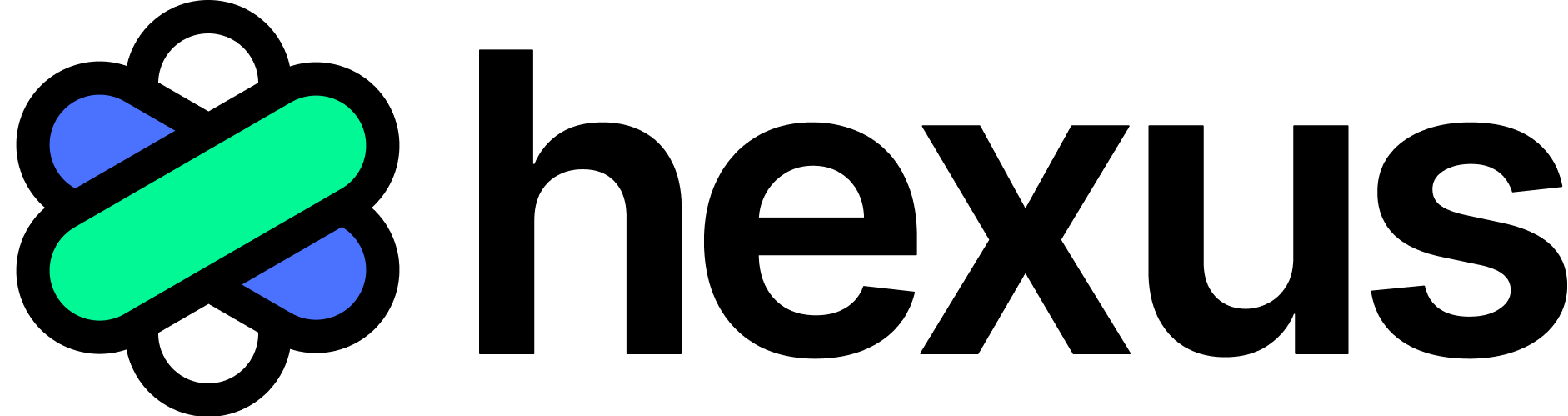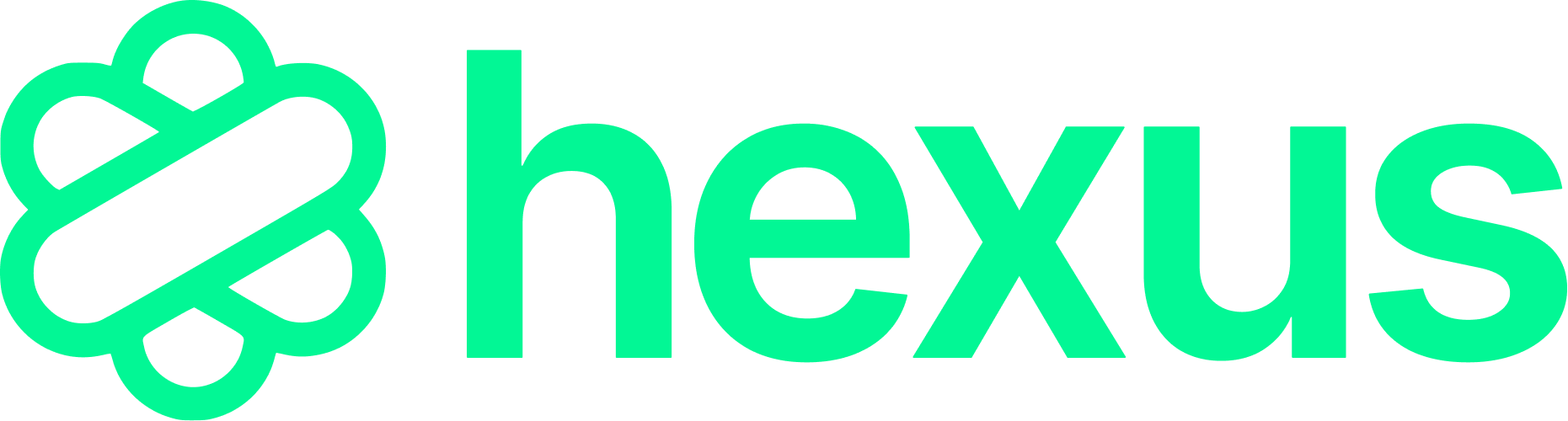How to embed multiple filetypes in your demos
Hexus demos provide an excellent platform for showcasing your ideas with dynamic and diverse content. If you need to include various file types like PDFs, Google Drive files, or Figma designs within your Hexus demos for added customer actions, this guide will walk you through the process of embedding these. Here’s how to get the embed code for all the different filetypes:- Webpage or App
- PDFs:
- Upload your PDF to google drive
- Open it in a new tab
- Click on the 3 dots in the top right corner
- Select ‘Embed item’
- Copy the code and paste it in the dialog box in the CTA slide you added to your Hexus flow
- Google Drive
- Figma Files
- Go to the frame on your Figma design that you’d like to embed
- Click share in the toolbar
- Update audience settings and permission levels
- Click ‘Get embed code’ and copy it
- Paste it in the dialog box in the CTA slide you added to your Hexus flow For more information, view Figma’s documentation
- Hubspot Forms