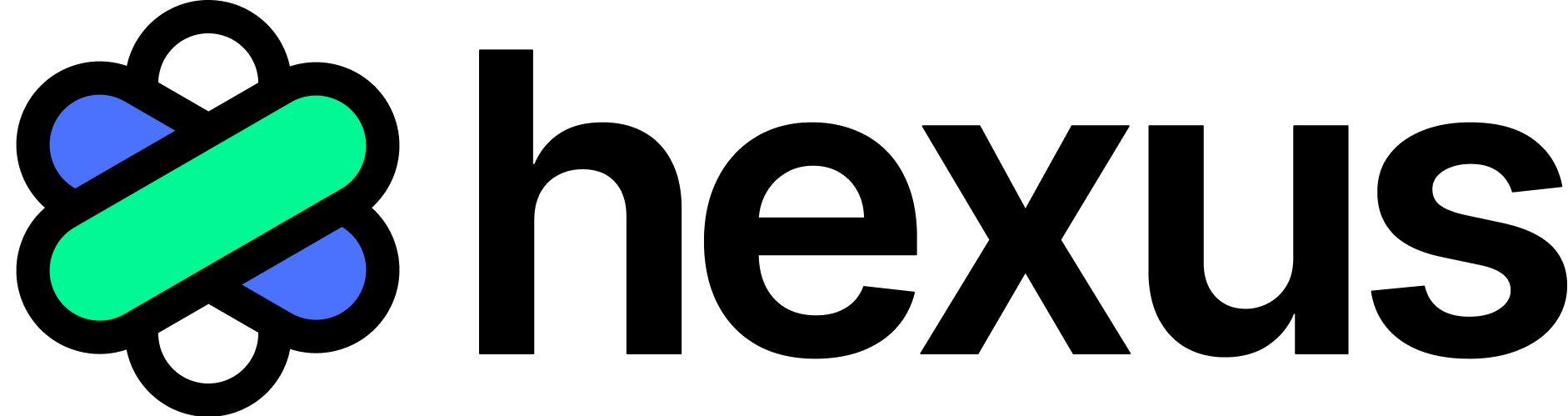Integrate Intercom, Google Drive & GitBook
Integrate Google Analytics with Hexus to gain deep insights into user behavior and campaign performance.
1. Intercom
Hexus videos can be downloaded as MP4 and added to your Intercom articles. However, you can embed Hexus videos as iframes into Intercom’s custom answers.
To get started, follow these steps:
- Create a Messenger App:
- Log in to the Intercom Developer Hub.
- Set up a new Messenger app in the Canvas Kit using the Sheets mode. This allows you to embed iframes within the Messenger.
- Configure the App:
- Use the provided documentation for Canvas Kit to configure your iframe settings. This will involve specifying how your Hexus videos are loaded within the Messenger window.
- Publish and Install the App:
- Publish the Messenger app and install it into your customer’s Intercom workspace.
- Add to Workflow:
- In the Intercom workspace, go to the custom answers section.
- Add the Messenger app to the workflow using the “Send an app” action.
- Users will interact with Hexus videos directly within the Messenger window via the iframe.
- Test and Refine:
- Ensure everything works seamlessly by testing the integration in different scenarios and refine as needed.
For detailed implementation, refer to the Intercom Developer Hub and Canvas Kit documentation.
2. Google drive
You can now export your text-based stories and all your Hexus Hive chats to your Google Drive now!
This will help you easily organize all your stories and chats in one place and you share it with team members who are not on the platform.
Here’s how you can do it -
- Go to the integrations button on the left panel and click on ‘Connect Now’ on the Google Drive page
- Login with your primary email - this account is where all your documents will be stored
- You can now export your Hexus stories on this account!
3. Google Workspace
Hexus is your all-in-one collaborative platform to create demos, videos, guides, and more.
With our Google Workspace integration, you can now supercharge collaboration directly within Docs, Sheets, and Slides.
How it works:
- Simply paste any existing Hexus Flow, Multiflow, or Showcase link into your Google Docs, Sheets, or Slides.
- Hexus will automatically convert the link into a smart chip — making your documents more interactive and contextual.
What you can do with it:
- Hover over the smart chip to see a rich preview of the Hexus content without leaving your document.
- Collaborate seamlessly by sharing and discussing product demos directly inside your Google Workspace.
Make your documents actionable and visually richer for internal teams and external stakeholders.
This integration ensures that your Hexus content stays embedded naturally into your workflow — boosting efficiency, context, and collaboration.
4. GitBook
Supercharge your documentation with on-brand interactive product demos, tutorials created in minutes.
Here’s how you can do it -
- Just paste a Hexus Flow or Multiflow URL into your GitBook documentation and the integration will automatically render it as an interactive product demo
- To configure, navigate to https://app.gitbook.com/integrations/hexusai and click the install button to get started. Choose the appropriate options in the installation flow to install Hexus in one or more spaces across your GitBook organization