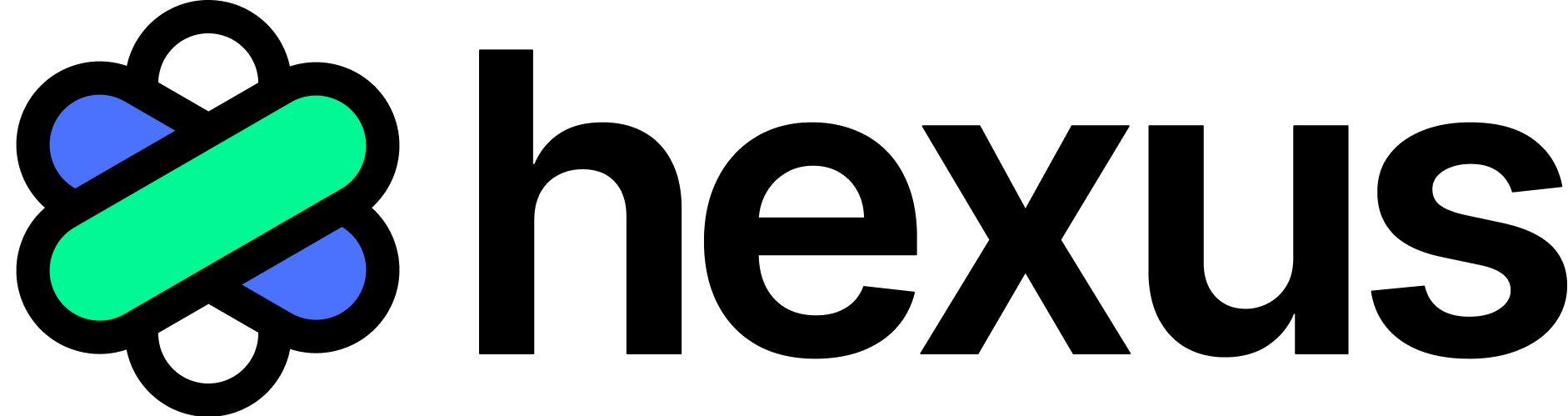Integrate HubSpot, Salesforce & Marketo
Connect HubSpot, Salesforce, and Marketo to unify your sales and marketing efforts within Hexus. Automate lead management, sync data effortlessly, and drive smarter campaign decisions.
1. HubSpot
Hexus enables seamless integration with HubSpot to optimize lead capture and management from interactive product tours. By connecting your Hexus account with your HubSpot portal, you can automatically capture and manage leads generated from Hexus tours.
a. How to integrate
Connect to HubSpot through the integrations page and grant the required permissions. Once integration is complete, check if new Hexus property (Hexus URL) is created.
Contact us at team@hexus.ai for any other properties.
b. Workflows
-
Lead Capture: Hexus automatically creates a contact in HubSpot whenever a lead fills a Hexus form. Remove any filters from your contacts table to view the newly created contacts. Learn more on how to add a form here.
-
Custom forms: Embed custom HubSpot forms within Hexus tours to collect lead information seamlessly. Learn more here.
-
Landing pages: Embed iframe on to HubSpot landing pages directly. You can also create and run an A/B test on your landing page, and embed variants of a product tour. Hexus collects key metrics such as the number of viewers, completion rate, and click-through rate for each product tour. Analyze this data in conjunction with your HubSpot A/B test results to maximize conversion rates and customer engagement.
-
Email sequences: Embed Hexus tours into your email sequences for new feature announcements, onboarding, lead nurture, and more. You can personalize your tour using name and email variables in Hexus & HubSpot. Learn more about personalization here. More on how to use Hexus tours in email sequences here.
Contact us at team@hexus.ai to enable any other workflows. e.g: Activity tracking.
2. Salesforce
A Salesforce integration is coming soon to Enterprise plans only. Check out this page to get the latest updates.
3. Marketo
Hexus provides seamless lead data integration with Marketo Engage using its REST APIs. It securely transfers new or updated lead information, leveraging the Sync Leads API for efficient, batch “upsert” operations that prevent duplicates. The integration is designed to respect Marketo’s API limits and ensure reliable data delivery through robust error handling.
How to integrate?
To enable this integration, your Marketo administrator will need to perform a few one-time setup steps within your Marketo Engage account. These steps will grant Hexus the necessary permissions to interact with your Marketo Lead Database.
Please follow these instructions carefully:
Step 1: Create an API-Only Role in Marketo
- Log in to your Marketo Engage account as an Administrator.
- Navigate to Admin > Users & Roles > Roles.
- Click New Role.
- Give the role a descriptive name, such as “Hexus Integration Role”.
- Under Permissions, expand Access API and ensure the “Access API” checkbox is selected.
- Crucially, under Lead Database, select at least the “Read-Write Lead” (or “Read-Write Person”) permission. This grants Hexus the ability to create and update lead records.
- Click Create.
Step 2: Create an API-Only User in Marketo
- Still in the Admin area, navigate to Users & Roles > Users.
- Click Invite New User.
- Enter a descriptive Email Address, First Name (e.g., “Hexus”), and Last Name (e.g., “API User”).
- Click Next.
- On the next screen, ensure the “API Only” checkbox is selected.
- From the list of roles, select the “Hexus Integration Role” you created in Step 1.
- Click Next, then Send to complete the user creation.
Step 3: Create a LaunchPoint Custom Service for Hexus
- In the Admin area, navigate to Integration > LaunchPoint.
- Click the New dropdown menu and select New Service.
- Provide a Display Name for the service (e.g., “Hexus Integration Service”).
- For Service, select “Custom”.
- Add a brief Description (e.g., “Integration for Hexus SaaS application”).
- From the API Only User dropdown, select the “Hexus API User” you created in Step 2.
- Click Create.
Step 4: Obtain and Provide Credentials to Hexus
Once the custom service is created:
- In the LaunchPoint list, find your newly created “Hexus Integration Service” and click View Details.
- Copy the Client ID and Client Secret displayed on this screen.
- Next, navigate to Admin > Integration > Web Services.
- Under the REST API section, locate and copy the Endpoint URL (this is your Marketo Identity URL).
- Enter the Client ID, Client Secret and Endpoint URL on the Hexus integrations page. Your dedicated Hexus account manager can enable the integration for you.